Explore how to track specific PNRs using search and filters – and how to save time with advanced options and bulk actions.
Use the search bar at the top of the page.
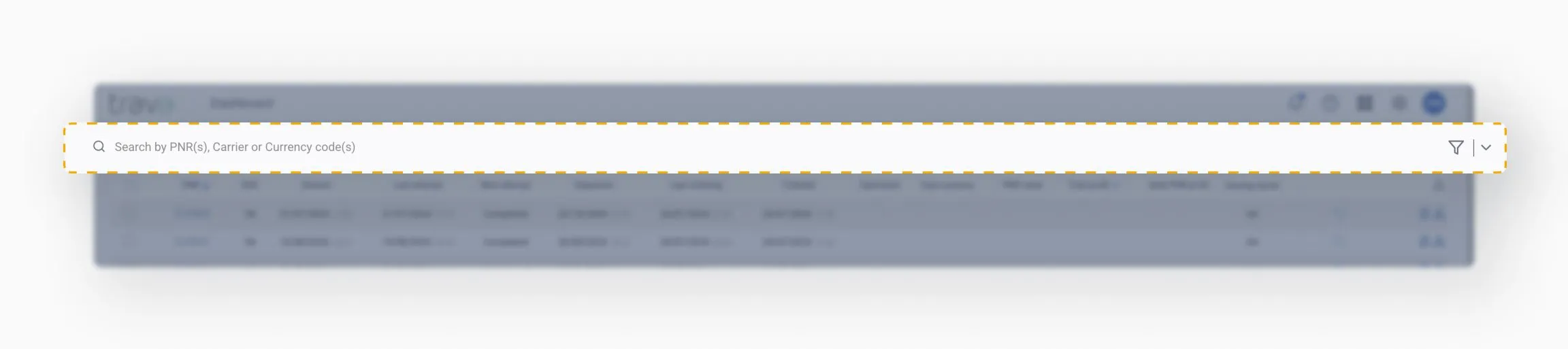
There are a few parameters to search by:
- PNR number
- Carrier
- Currency code (only applies to instances from optimization schemes)
To search for multiple values (e.g., multiple PNRs or airlines), separate them with spaces.
The filter can be used together with the search bar or separately on its own.
Click the Filter icon to open a modal where you can filter by multiple attributes:
- Status
- Documents
- Optimized
- Period
- Scheme types
- Tags
- etc.
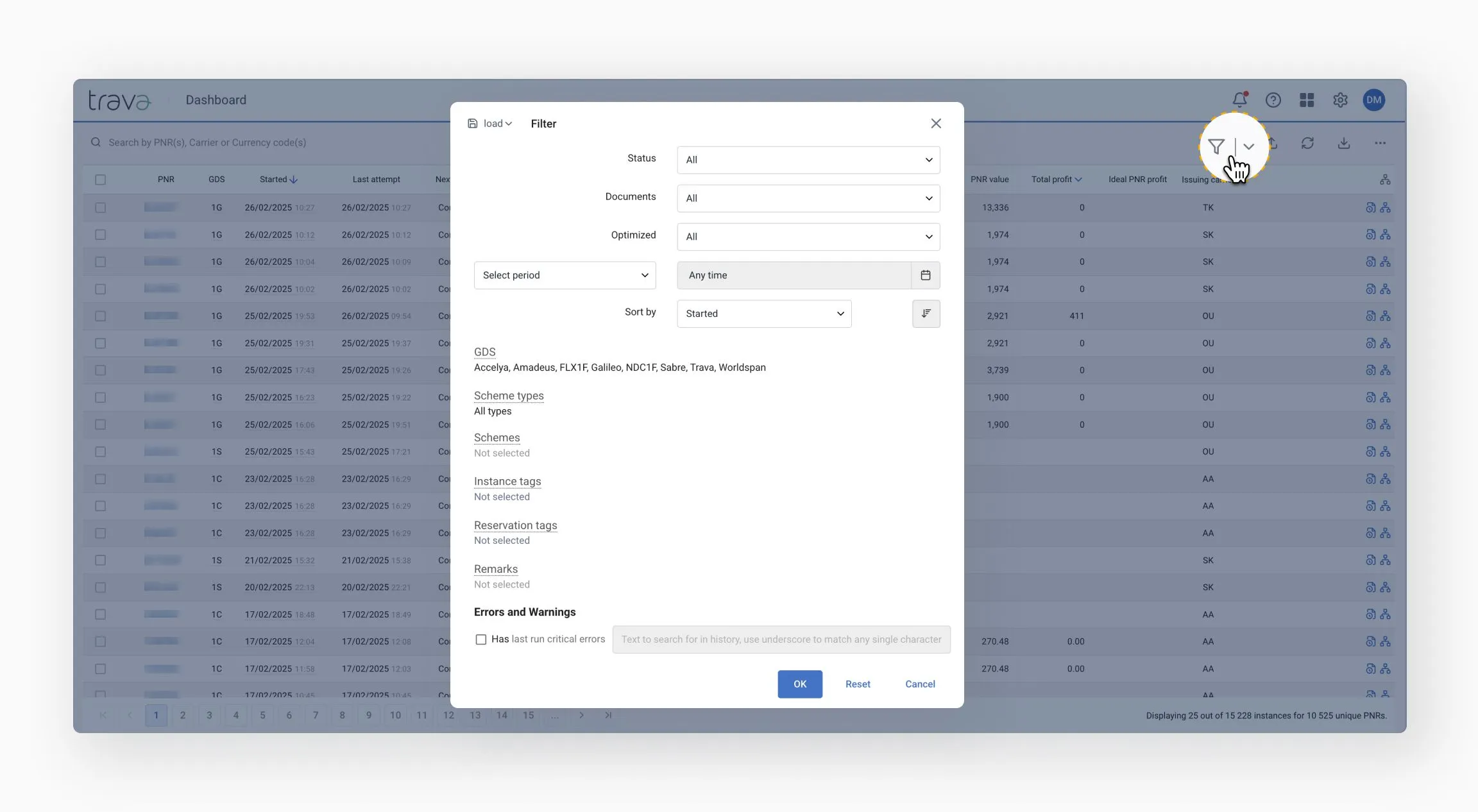
Scheme types: Lets you select the types of schemes intended for PNR processing.
If you're looking for a scheme that processes tickets, you’ll need to search for such instances on the Document Processing page.
Advanced search options help you pinpoint problems by a specific error message or unresolved critical issues. Here's how each option can support your workflow.
Use this option to track critical errors or verify whether a known issue has been resolved.
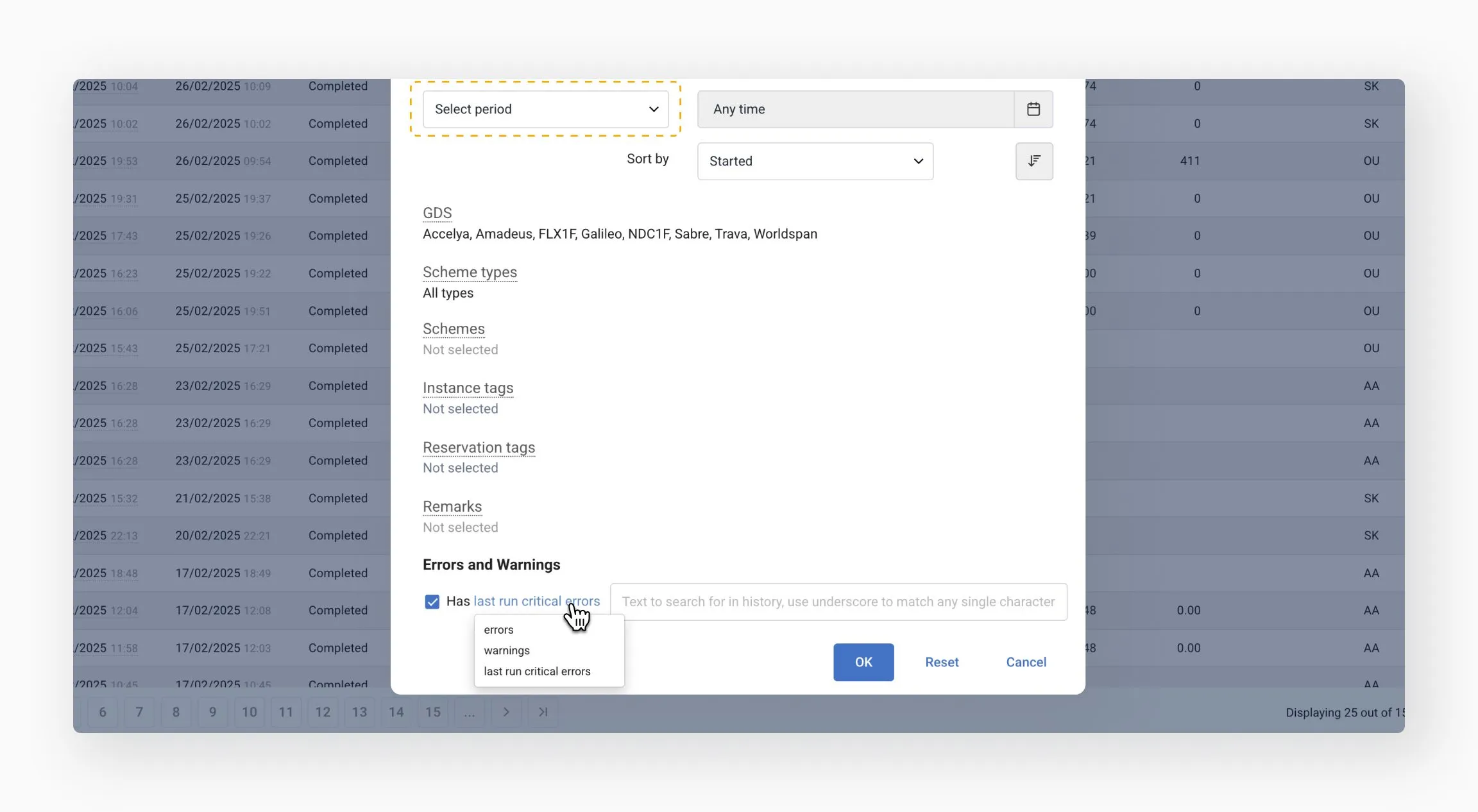
Critical errors: You can search by both the title and description of the issue. Setting a time period is optional.
Errors and warnings: Select a time period to keep results relevant and maintain optimal performance. Title and description are optional.
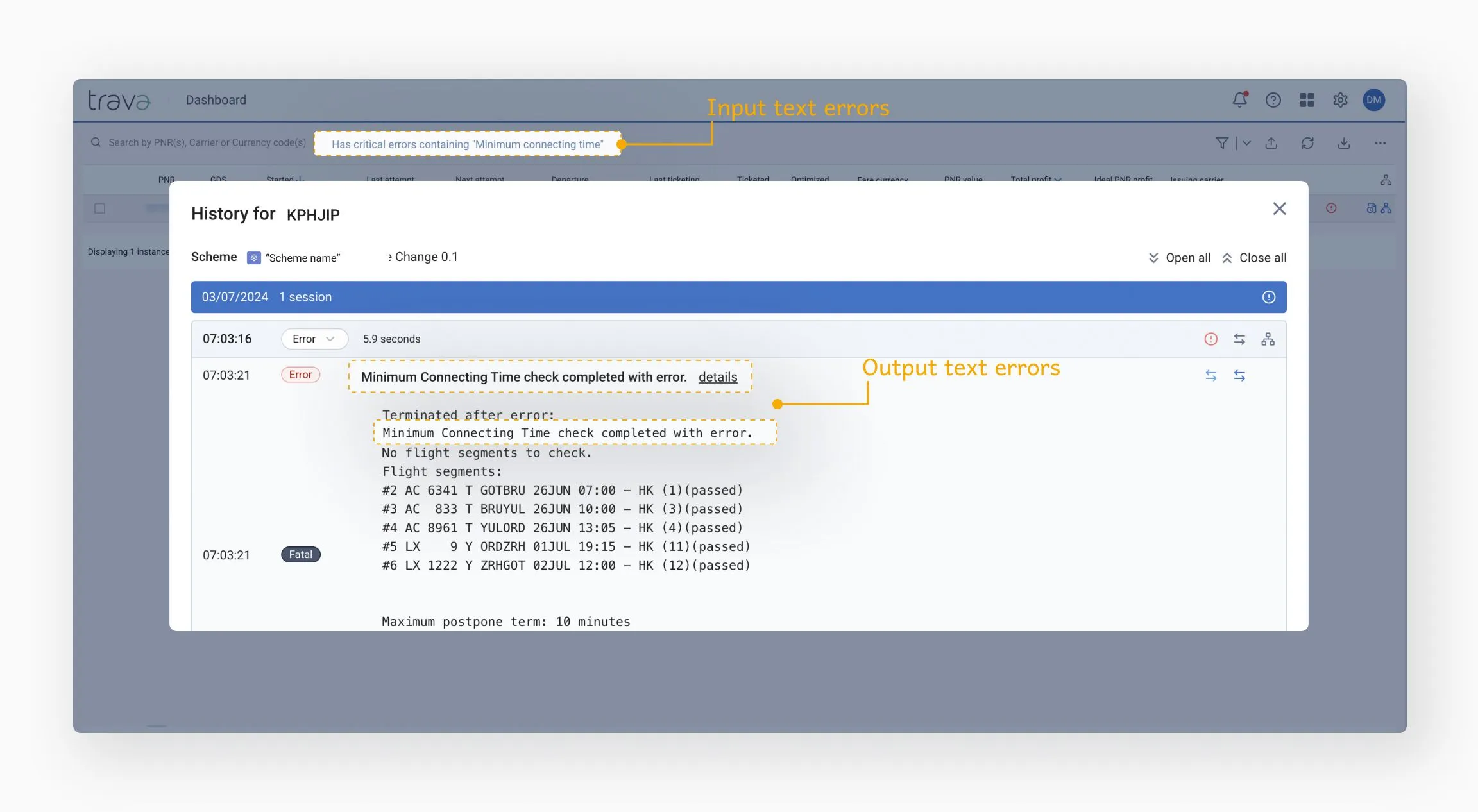
Use this option to find all instances of a specific event in the processing history – especially when investigating issues or verifying system behavior.
You can find the event number in the processing history by hovering over the end of the instance line – the # icon will appear, showing the event number in a tooltip.
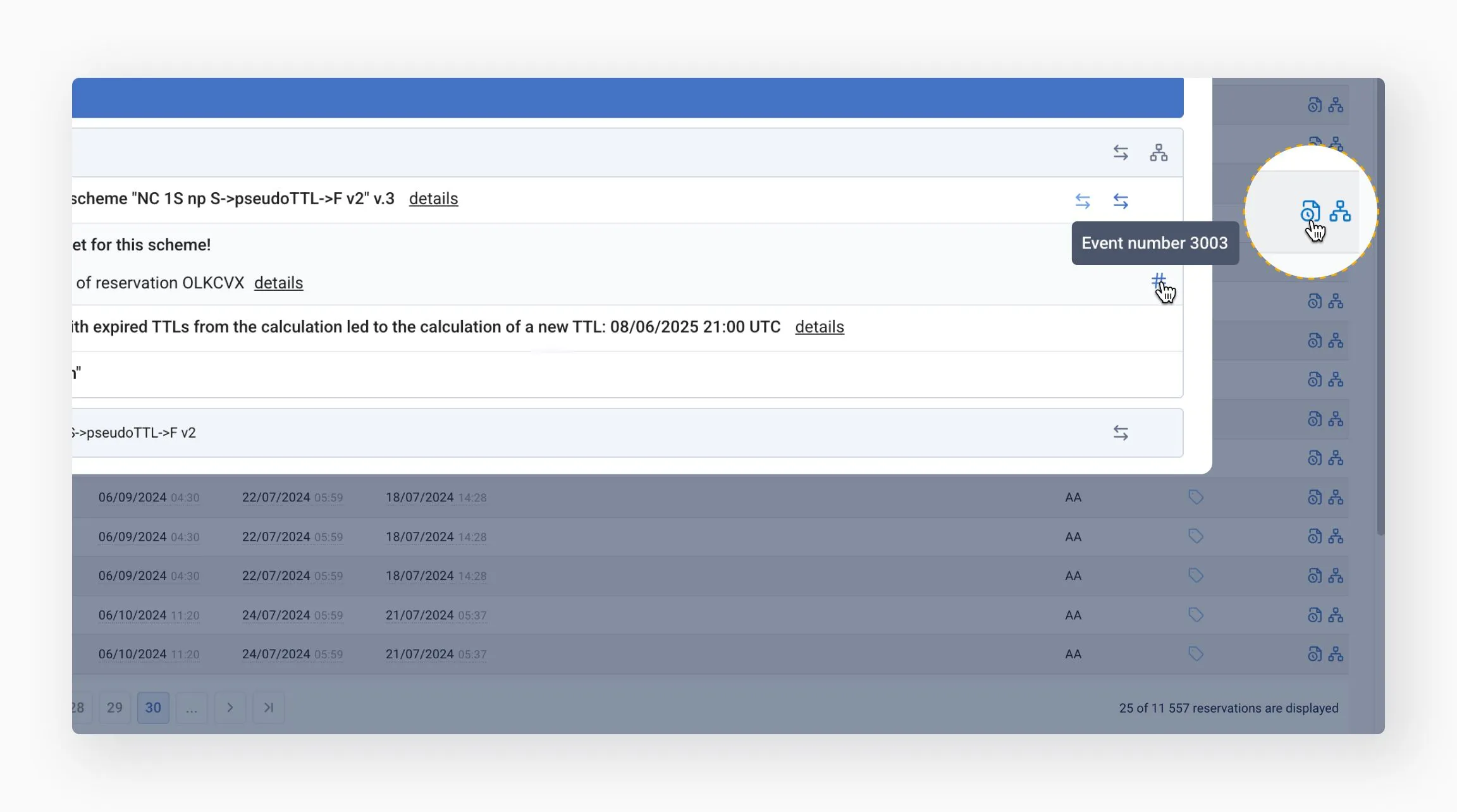
When searching by event number, follow the instructions in the tooltip that appears.
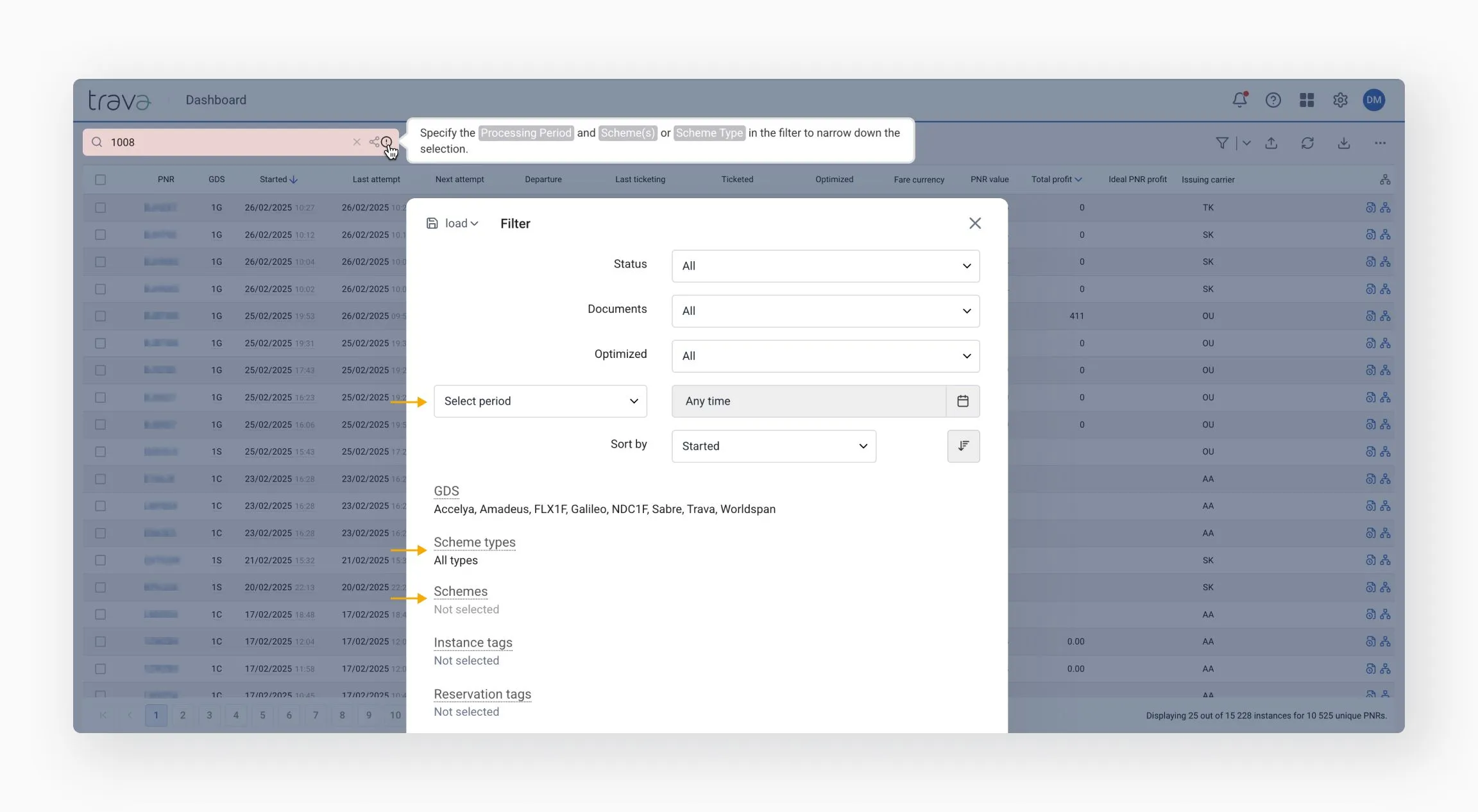
You can save your filter settings for future use.
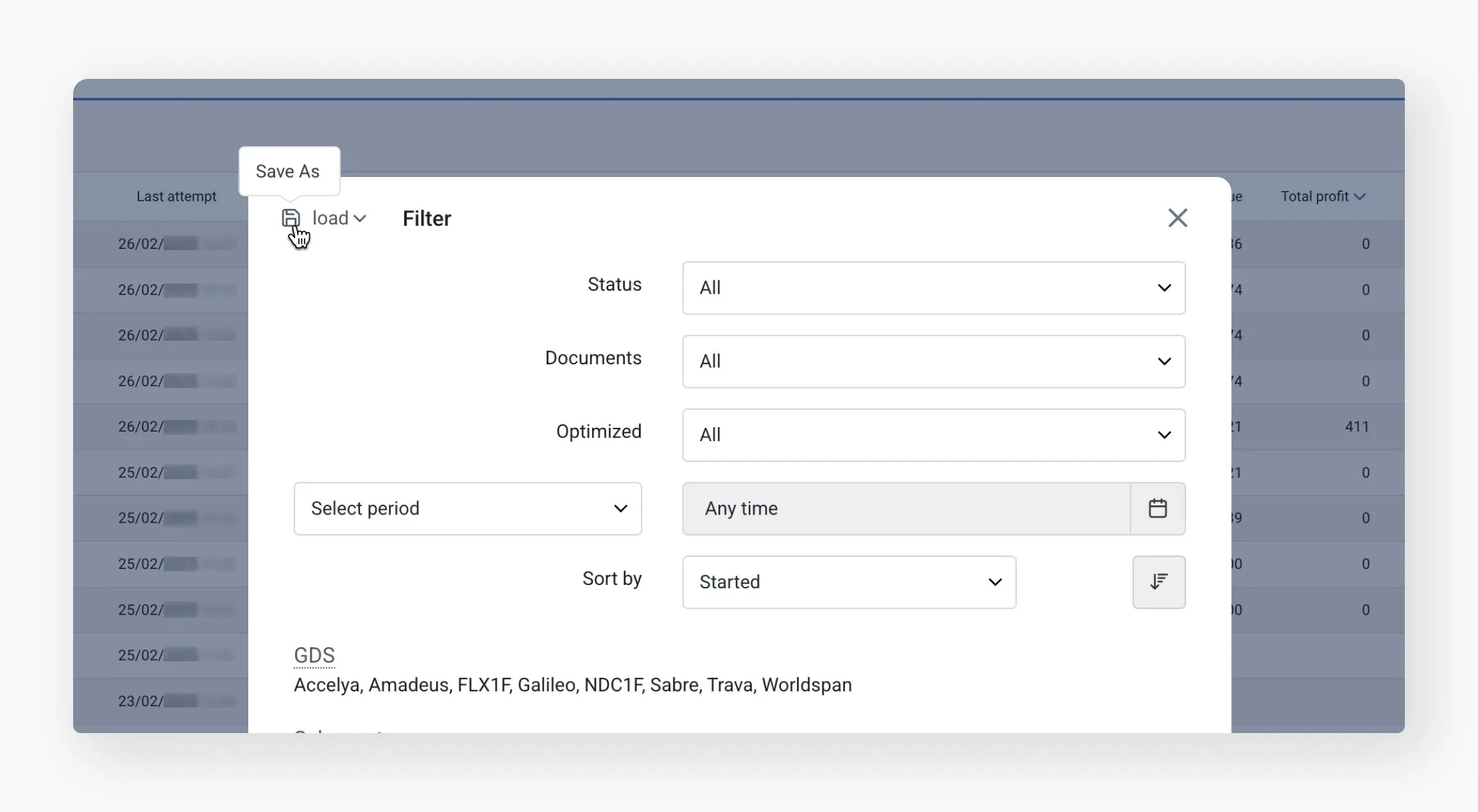
To access your saved filters, click load in the filters modal or arrow in the search bar.
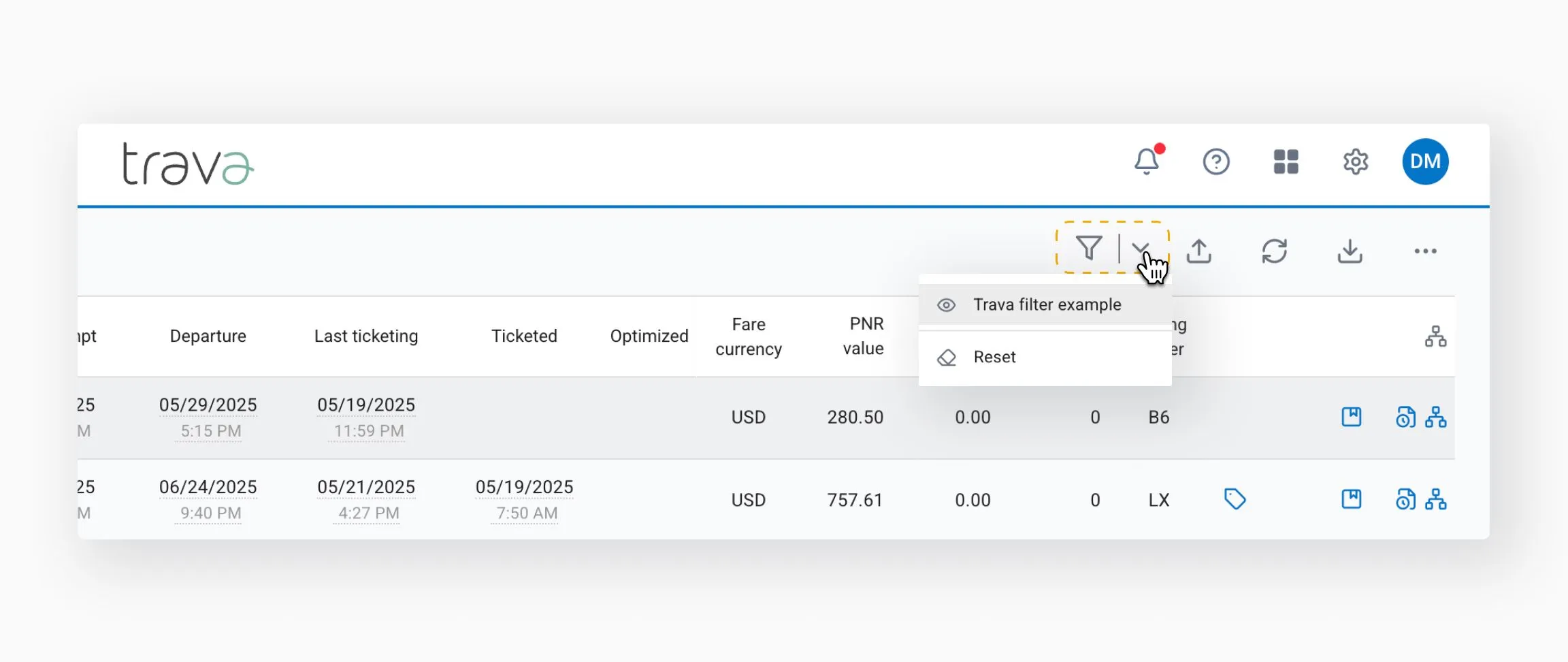
Saved filters support the following actions:
- Delete
- Rename
- Save: private (visible only to you) or global (visible to all)
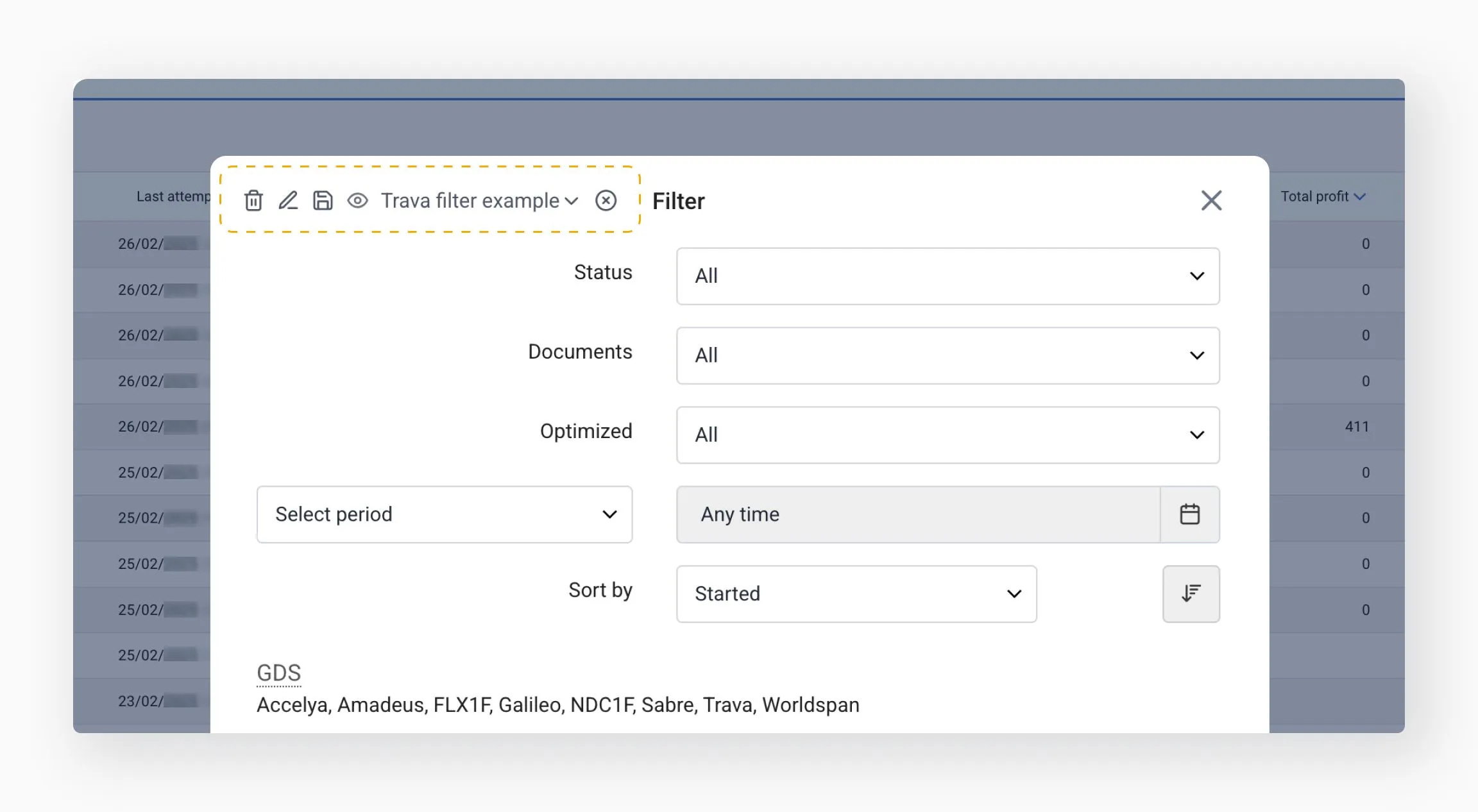
Filters are persistent – they remain active even if the page is reloaded or reopened, until manually cleared.
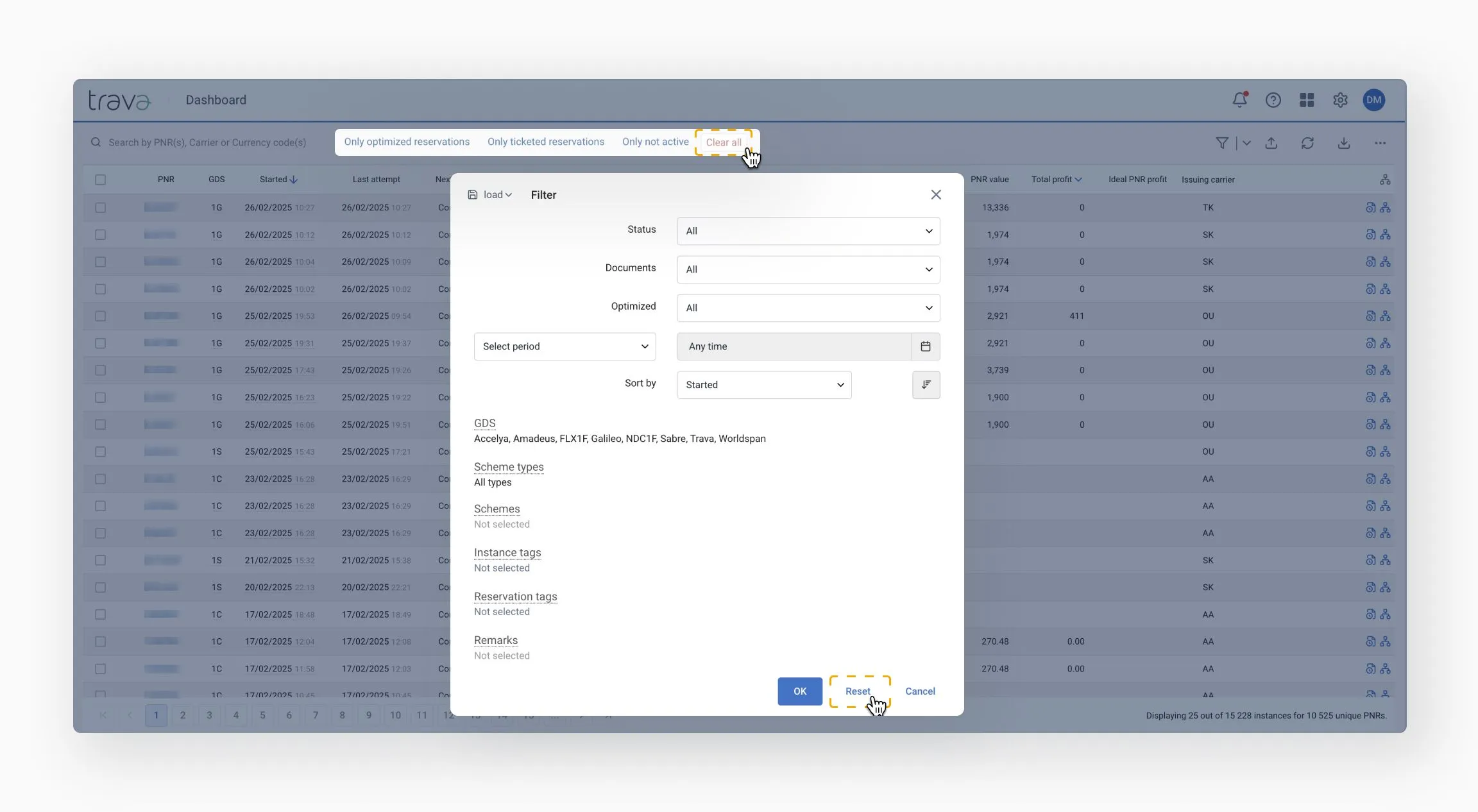
To clear filters, use these options:
- Clear all (in the search bar) – resets all filters
- Reset (in the filter modal) – resets only advanced filters
- Use the search and filter tools to focus on specific PNRs, schemes, or statuses
- Export data for reporting, issue tracking, or profitability analysis