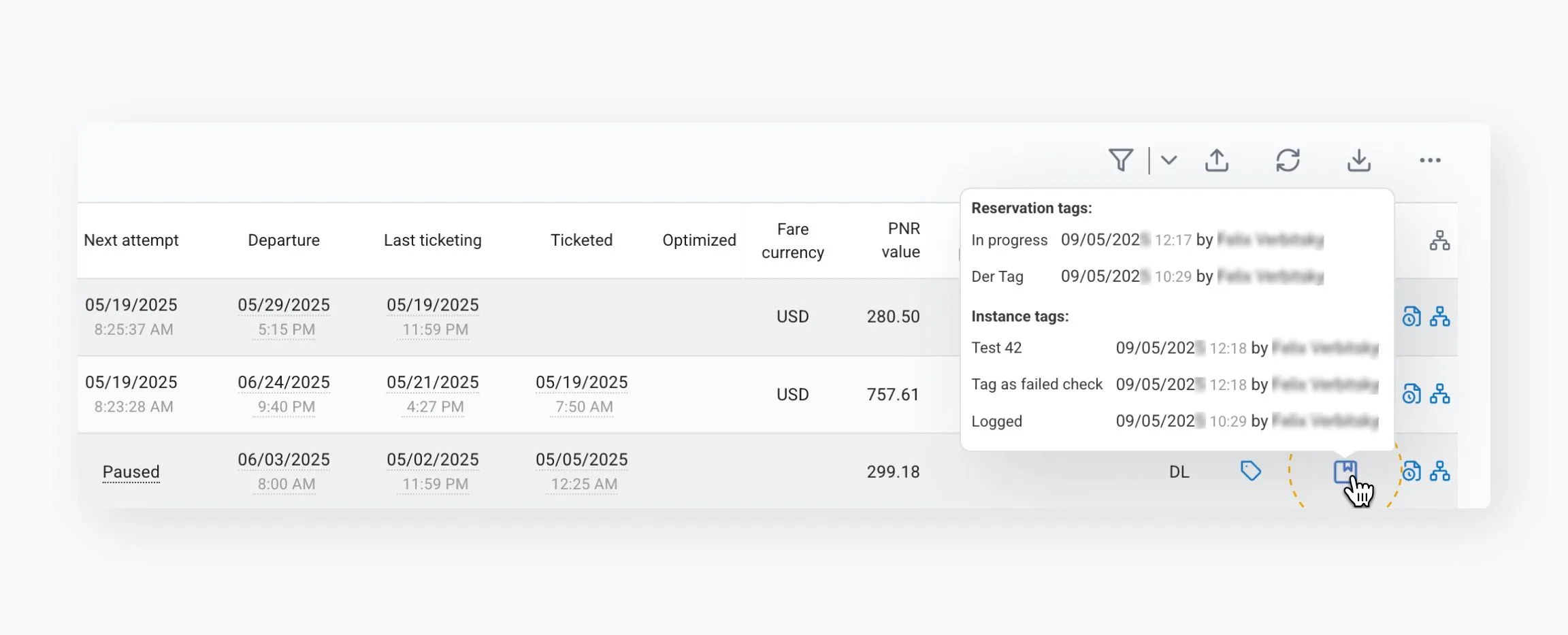This article will help you navigate the instance table quickly and efficiently. It provides an overview of its key sections and features designed to streamline your workflow.
Each time a PNR is initially processed by a scheme, it generates a new row, referred to as an instance.
- If the same PNR is reprocessed by the same scheme, a new row is not created. Instead, additional details are logged within the same instance.
- A single PNR processed by multiple schemes will appear as separate instances – one per scheme.
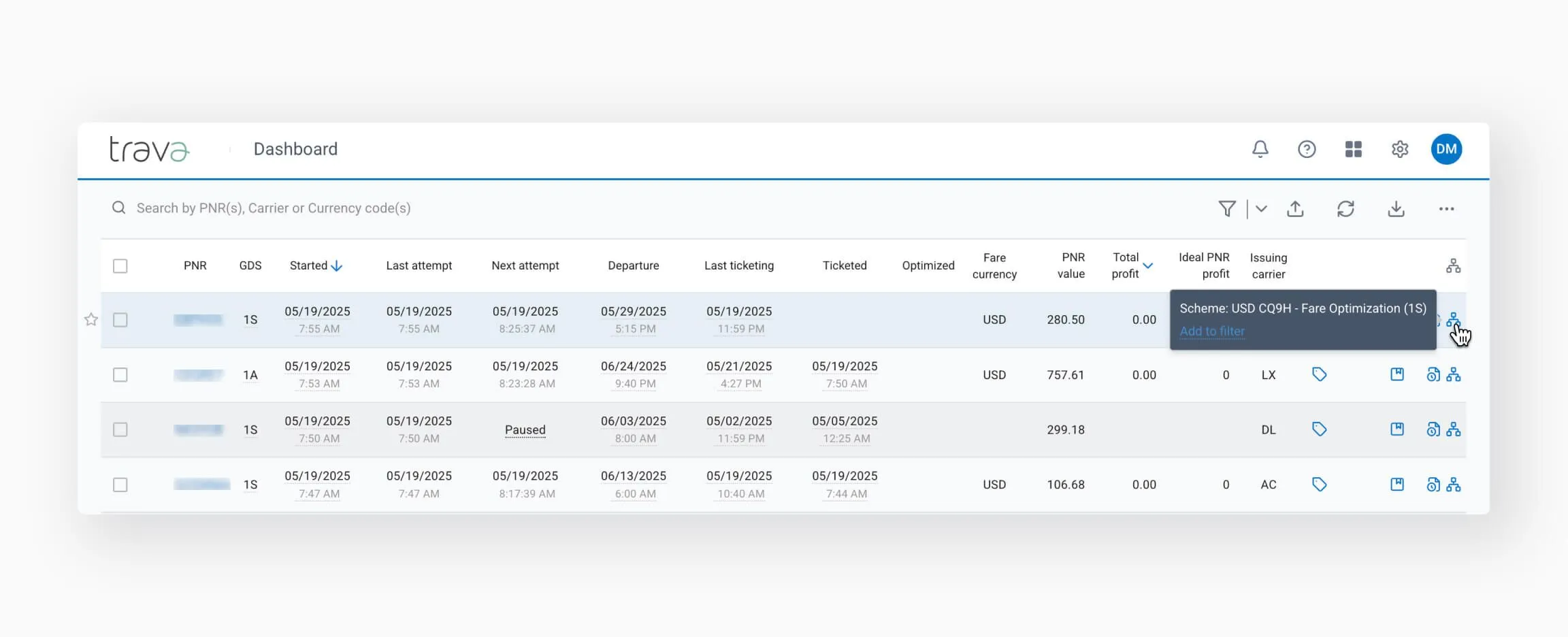
Instances are added at the top of the list in reverse chronological order.
By default, all instances are sorted by the Started column, with the most recently processed PNRs appearing at the top.
Click a column header and the blue arrow next to it to sort manually.
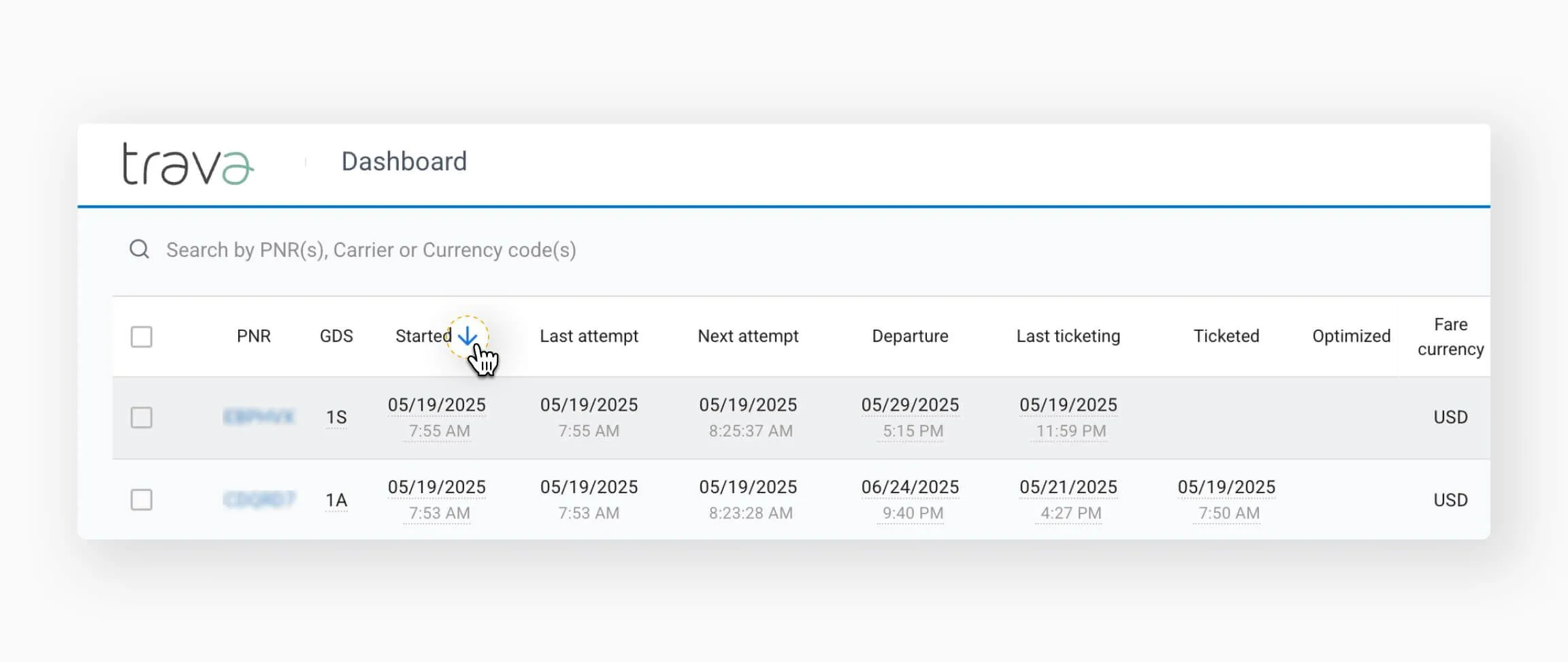
The checkbox allows you to select one or more instances for additional actions, which become available once selected.
Learn more: Control panel & ingesting PNRs.
| PNR | The booking number. Hover for options: Copy number, Open in GDS. By clicking the booking number, you'll see the modal window with details. Special icons indicate split PNR or group booking. Read more: PNR details. |
| GDS | The system in which the PNR exists: 1А – Amadeus, 1S – Sabre. 1G-Galileo, 1P – Worldspan , 1V – Appolo, 1C – Accelya. |
| Started | Date/time of the first run under this scheme. Hover to see time elapsed since booking. |
| Last attempt | Most recent processing time. |
| Next attempt | Scheduled next run. May display: Completed – No further runs Paused – Will resume at set time Processing – Currently running Disabled – Processing stopped due to scheme deactivation |
| Departure | Nearest flight in the itinerary. Hover to view the current route. Past flights appear in gray. |
| Last ticketing | Shows TTL. Hover to see its' source and timeframes from booking to TTL and TTL to departure. |
| Ticketed | Timestamp of ticket issuance (if available). Hover to compare against TTL. Additional ticket info appears in the ticket icon at the end of the row. |
| Optimized* | Shows when optimization was successfully completed. Detailed info is available via the Star icon. |
| Fare currency* | Currency of the base fare. If different from the total ticket price, both are shown (e.g., EUR/USD). |
| PNR value* | The total current cost of the PNR, based on saved pricing data (PQ/TST/FF) |
| Total profit* | Indicates cost change relative to the original pricing mask |
| Ideal PNR profit* | Maximum potential savings based on pricing data |
* – Displayed only for instances created by optimization schemes
The icons are located at the end of each instance row. They help you quickly identify key data for each instance. Click an icon to view more information.
Displays information about the issued ticket. It appears in all instances, regardless of the scheme's type or purpose.
The icon's color indicates different statuses:
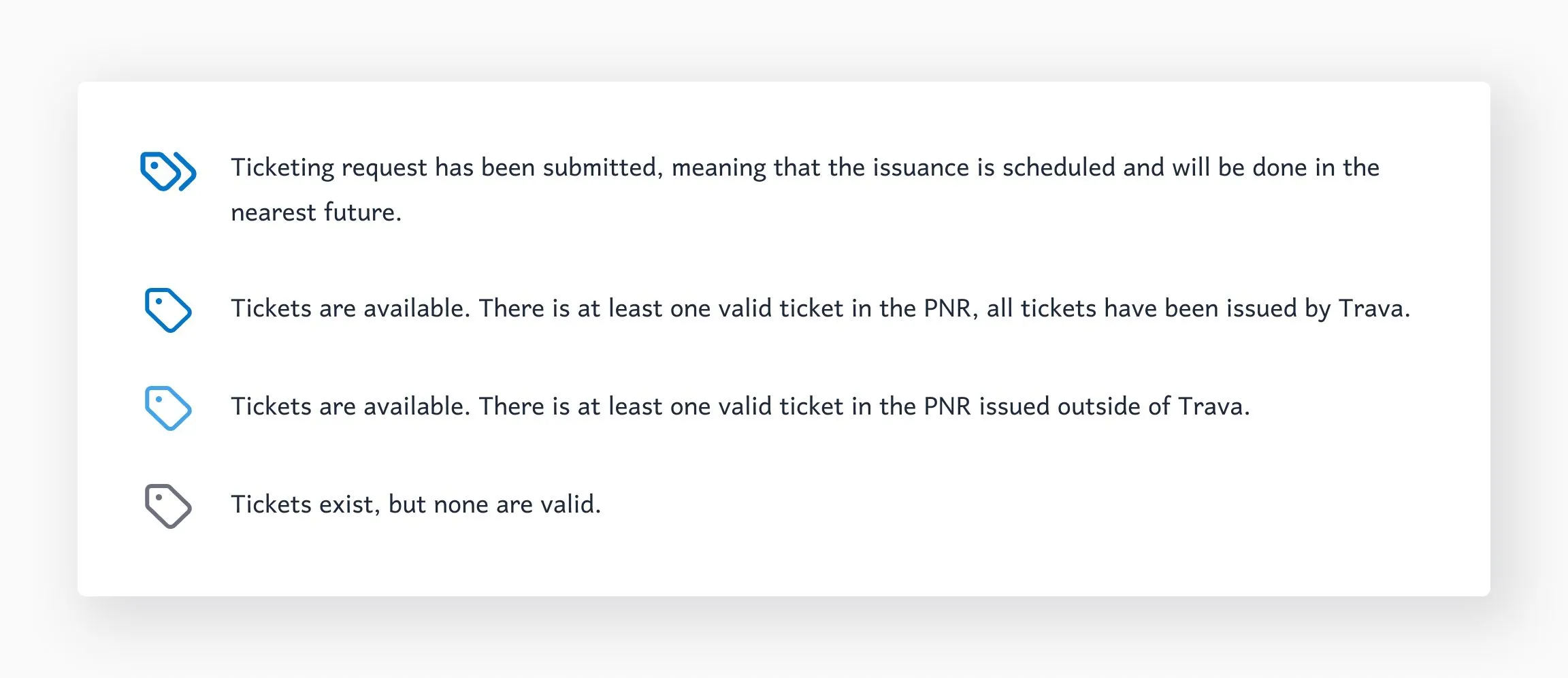
Click the icon to view the general information. For full details, click the ticket number.
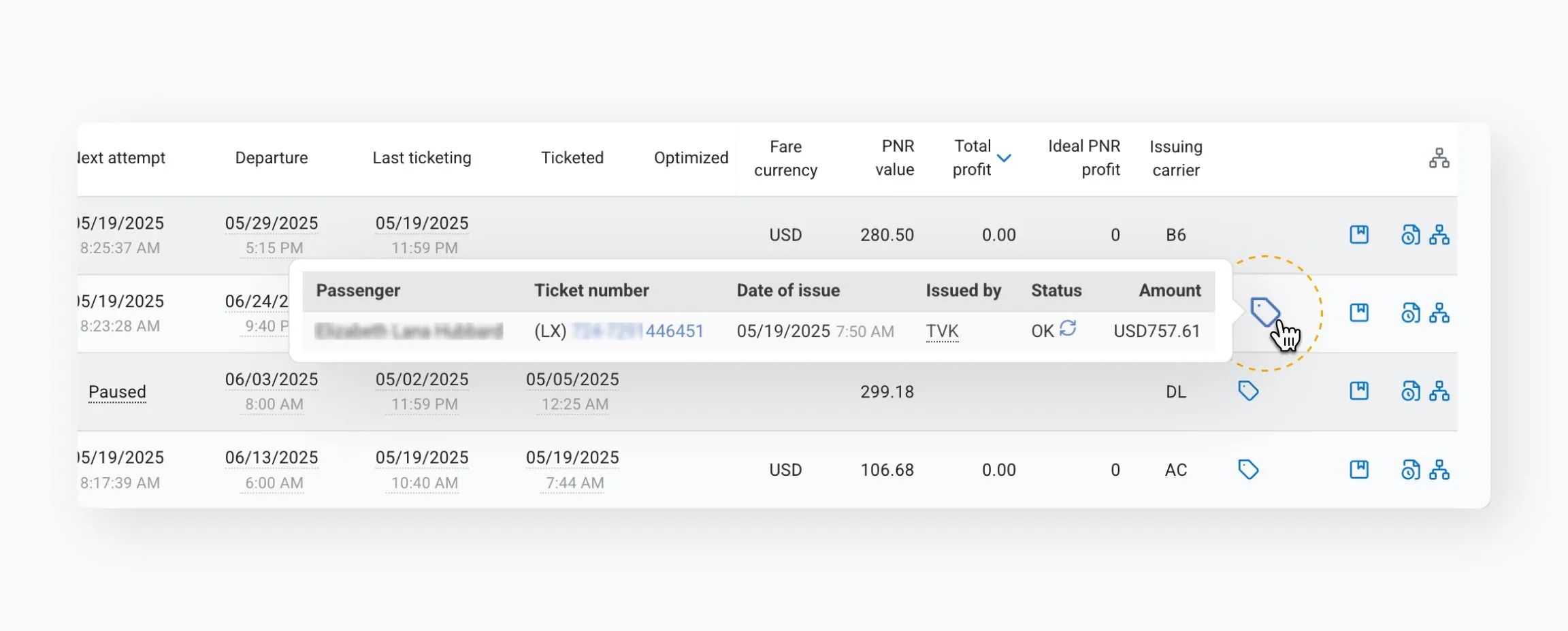
Displays all e-mail notifications sent for that instance, reflecting the outcome of the Send e-mail element.
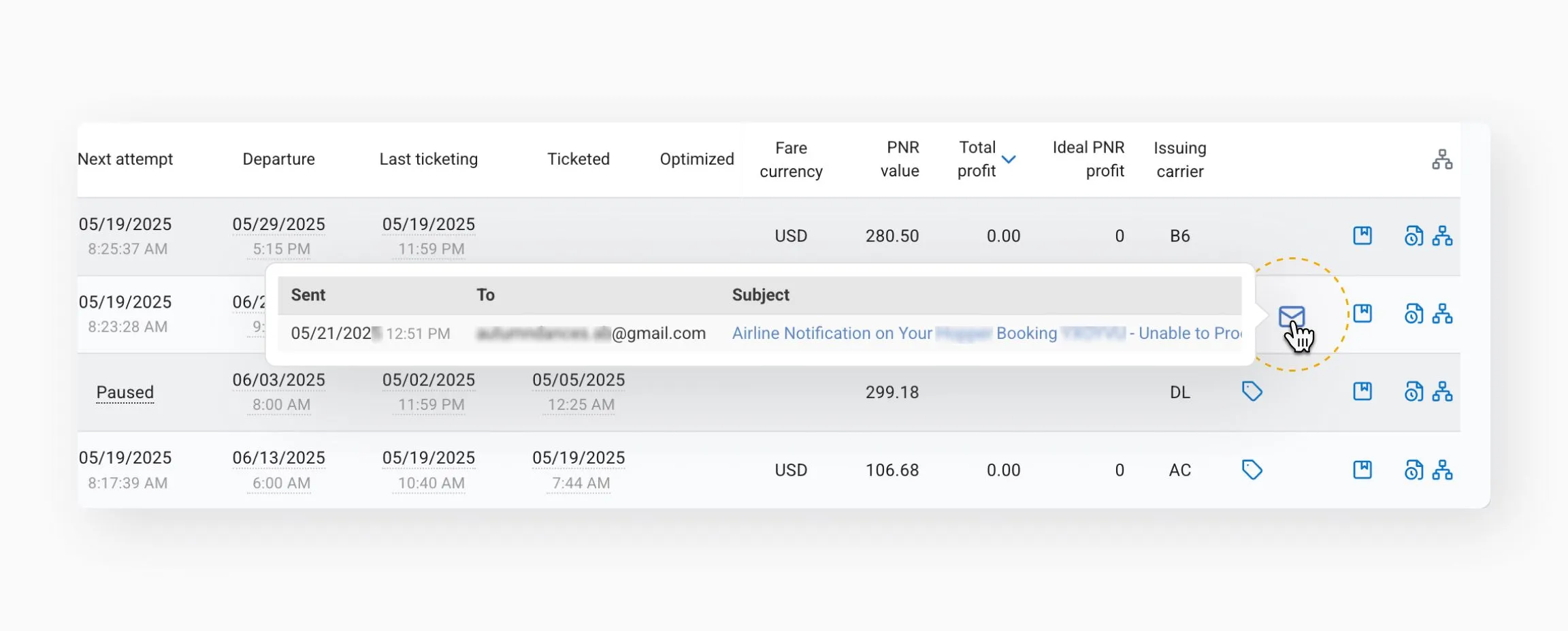
Shows when and how fare optimization was applied (optimization schemes only).
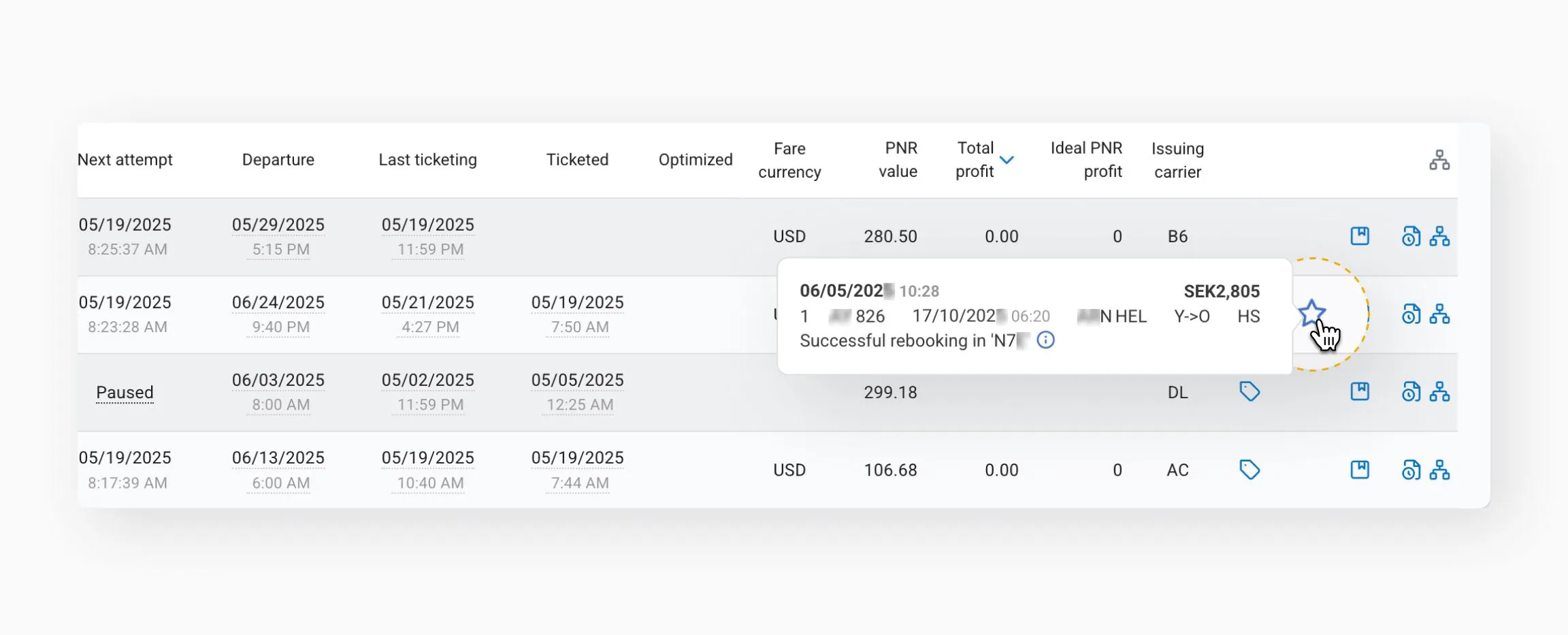
Indicates that an action wasn’t completed due to system settings. This is not an error and does not block further processing.
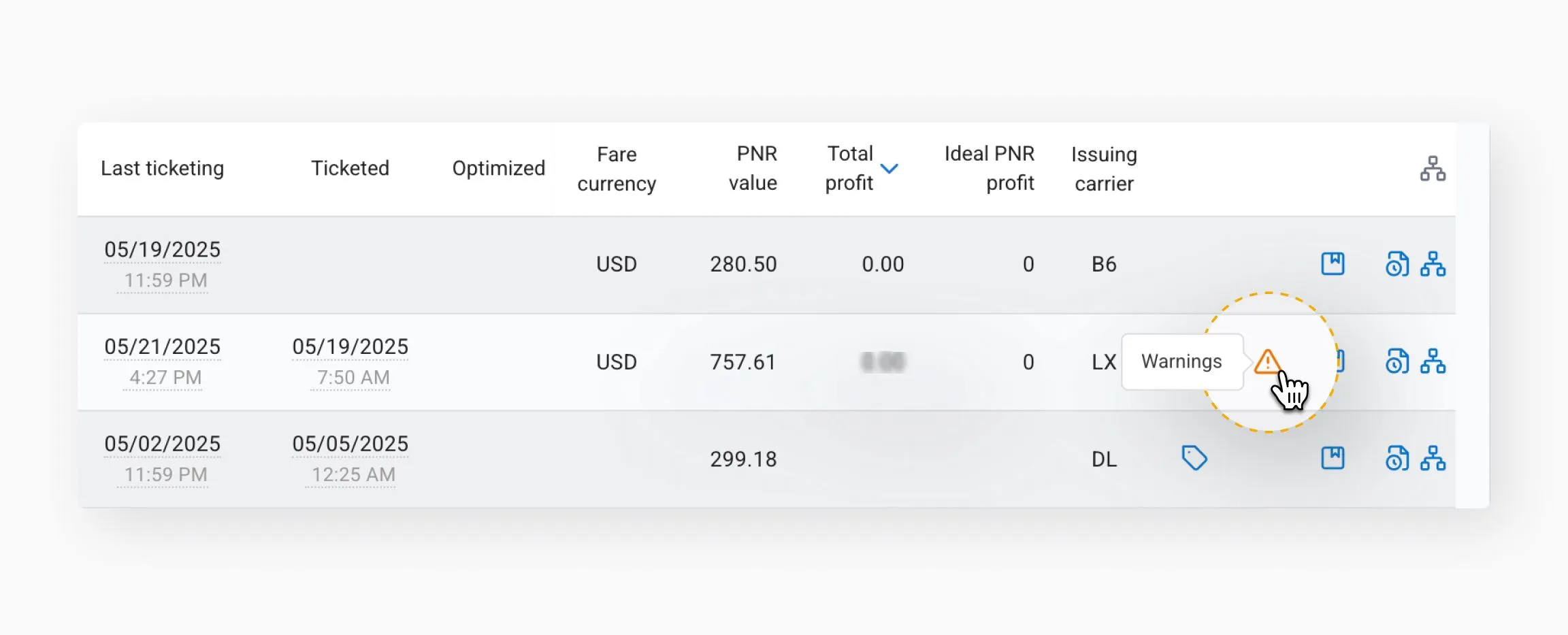
A critical processing error that requires immediate agent attention.
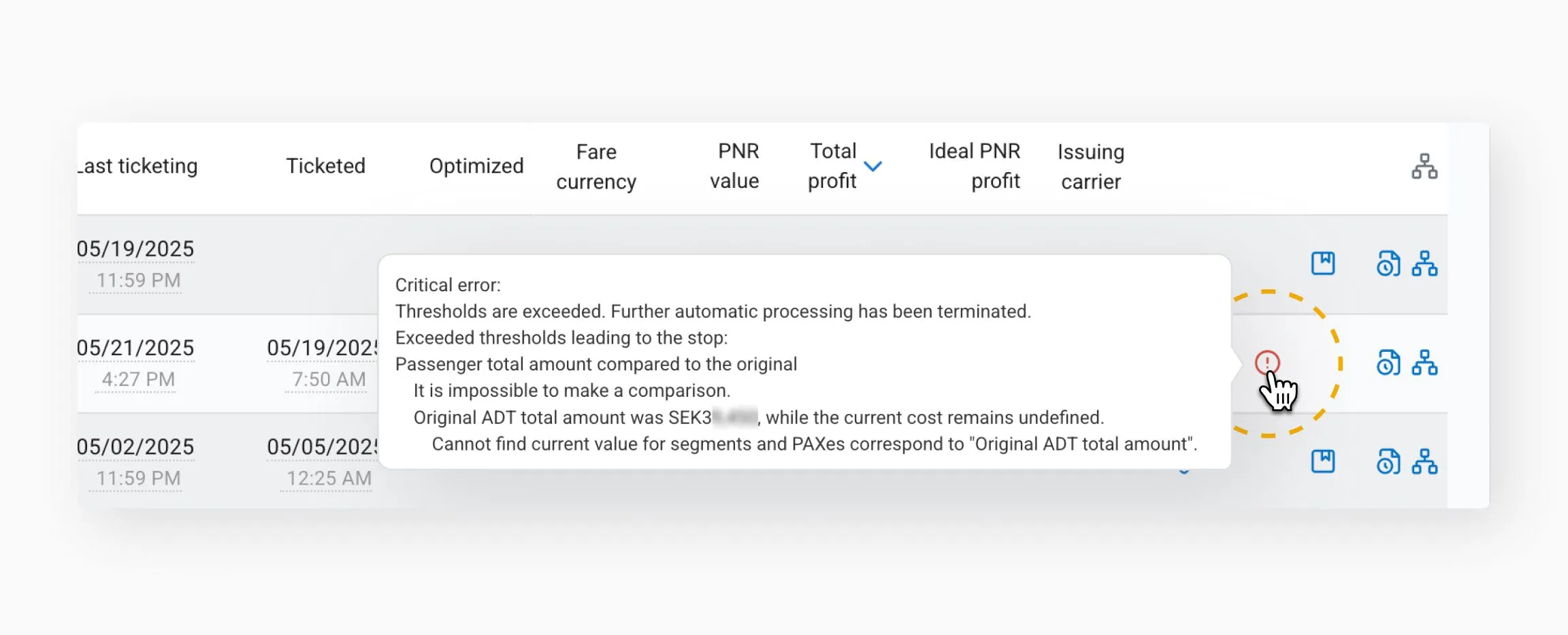
Shows current tags assigned to the PNR. Hover to view details or click to set additional tags.
Indicates that the PNR has no valid itinerary. It helps identify PNRs that may require manual review or cannot be processed by automation workflows.
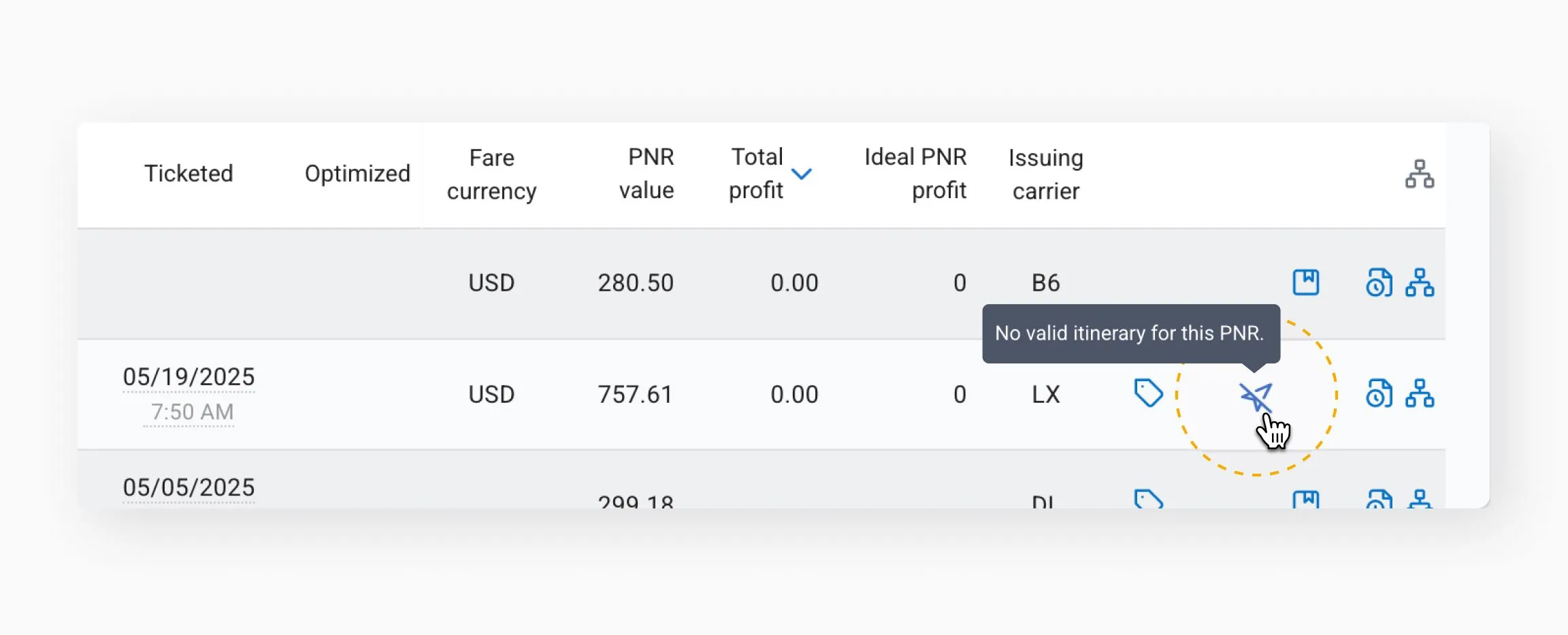
Opens the full processing history for the PNR. Each scheme call is logged.
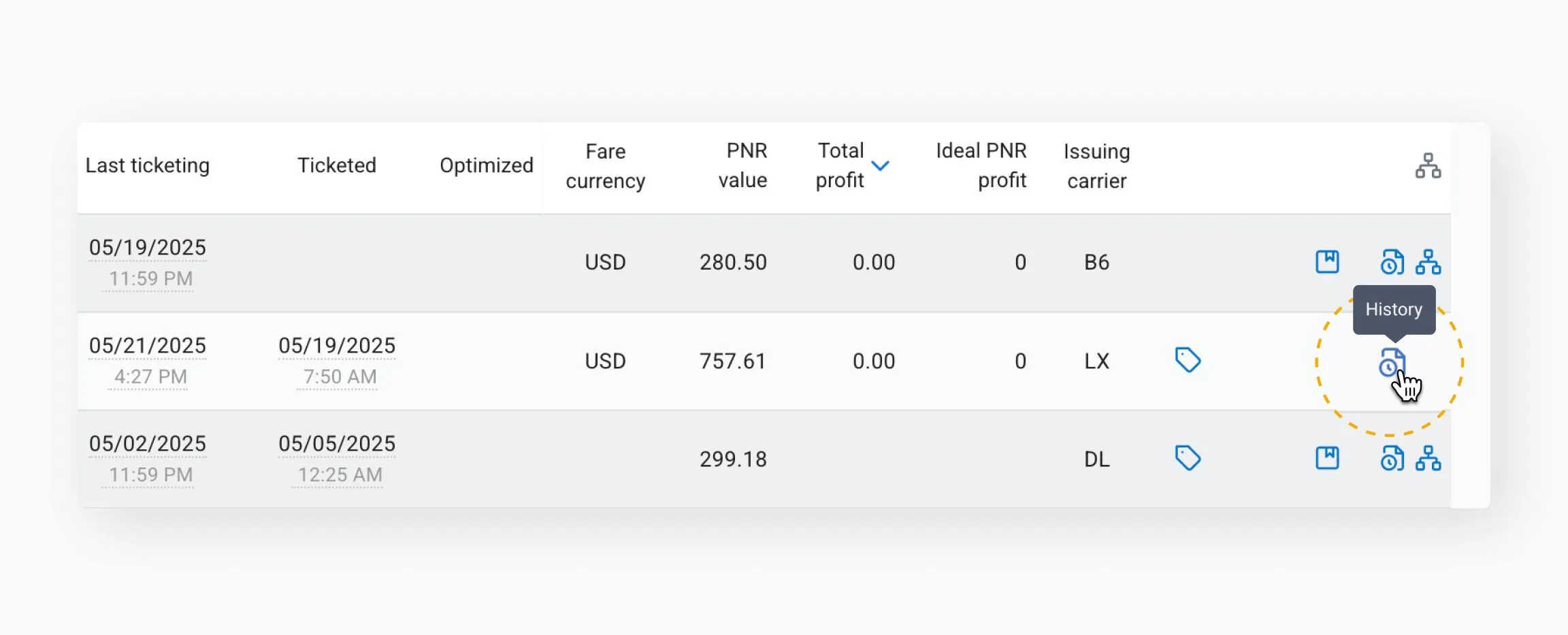
Learn more: Processing history.
Shows the exact scheme version used for this processing.
Click to view the scheme name, or use Add to filter to find all instances processed by it.
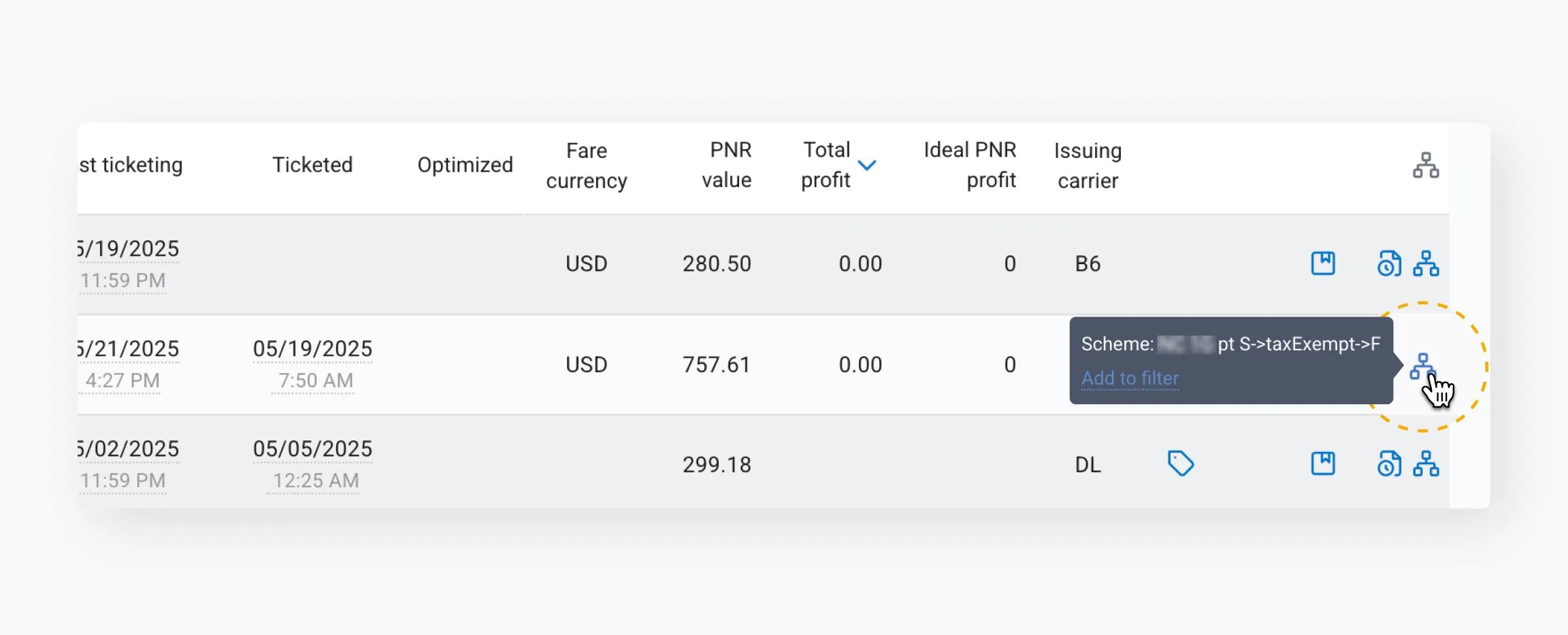
Click the column header to see all schemes.
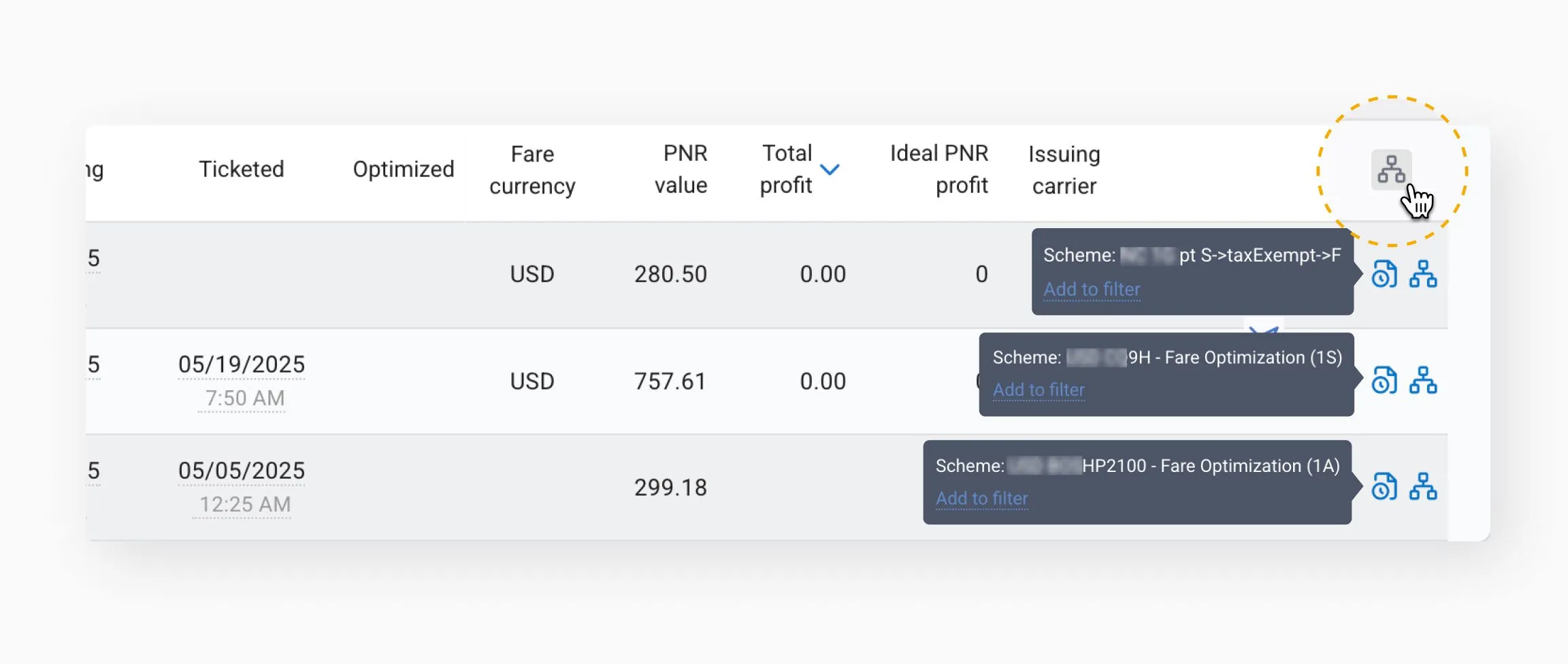
This helps you identify which schemes have already processed a specific PNR currently filtered on the page.
- Use column sorting via blue arrows next to column headers
- Hover over values for additional tooltips and context
- Regularly monitor the "Reservation Processing" page for signs of issues