Over time, you may accumulate many schemes. See how to navigate the schemes directory and find the one you need.
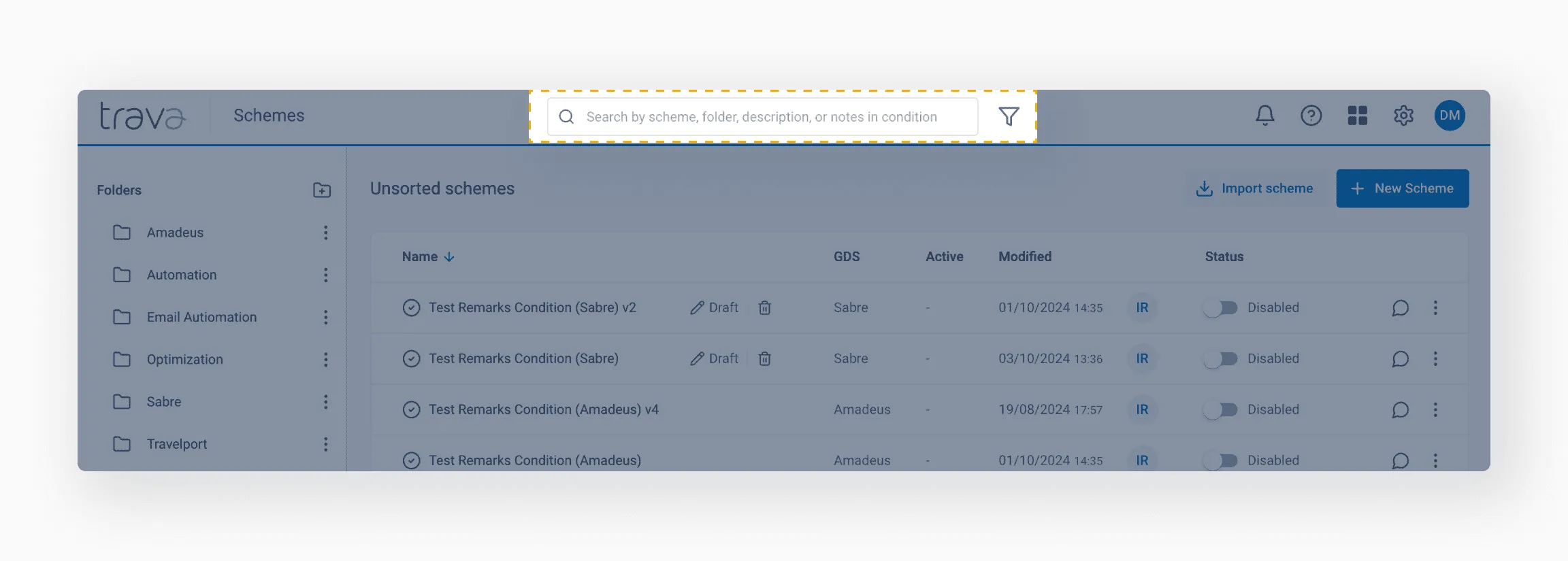
There are two ways to find a scheme:
- By its name and related keywords
- By its properties
You can search the scheme page using keywords in several ways:
- Folder name: locate schemes within specific folders.
- Scheme name: search using the exact name of the scheme.
- Scheme description: look for schemes based on keywords or phrases in their descriptions.
- Notes: find schemes by searching notes added in the Conditions or Note elements within the scheme.
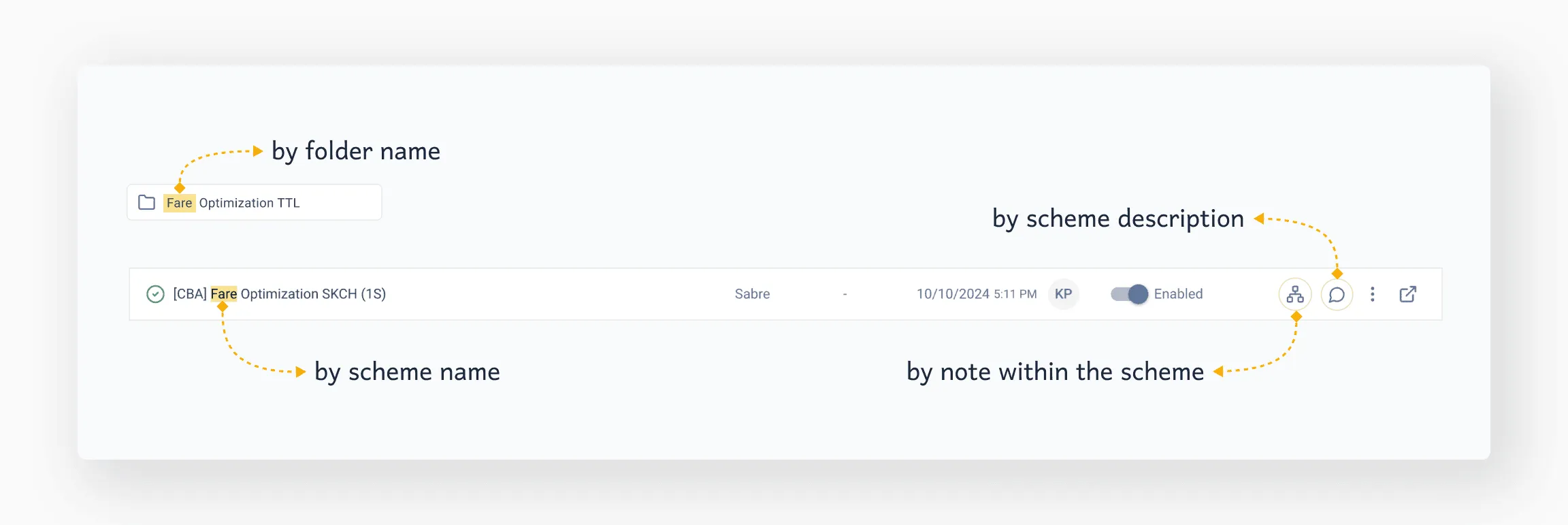
In the search bar, enter the scheme name and/or related keywords. The results will include all schemes and folders with matching names. The search also considers text in scheme descriptions and in notes for scheme elements (conditions you added).
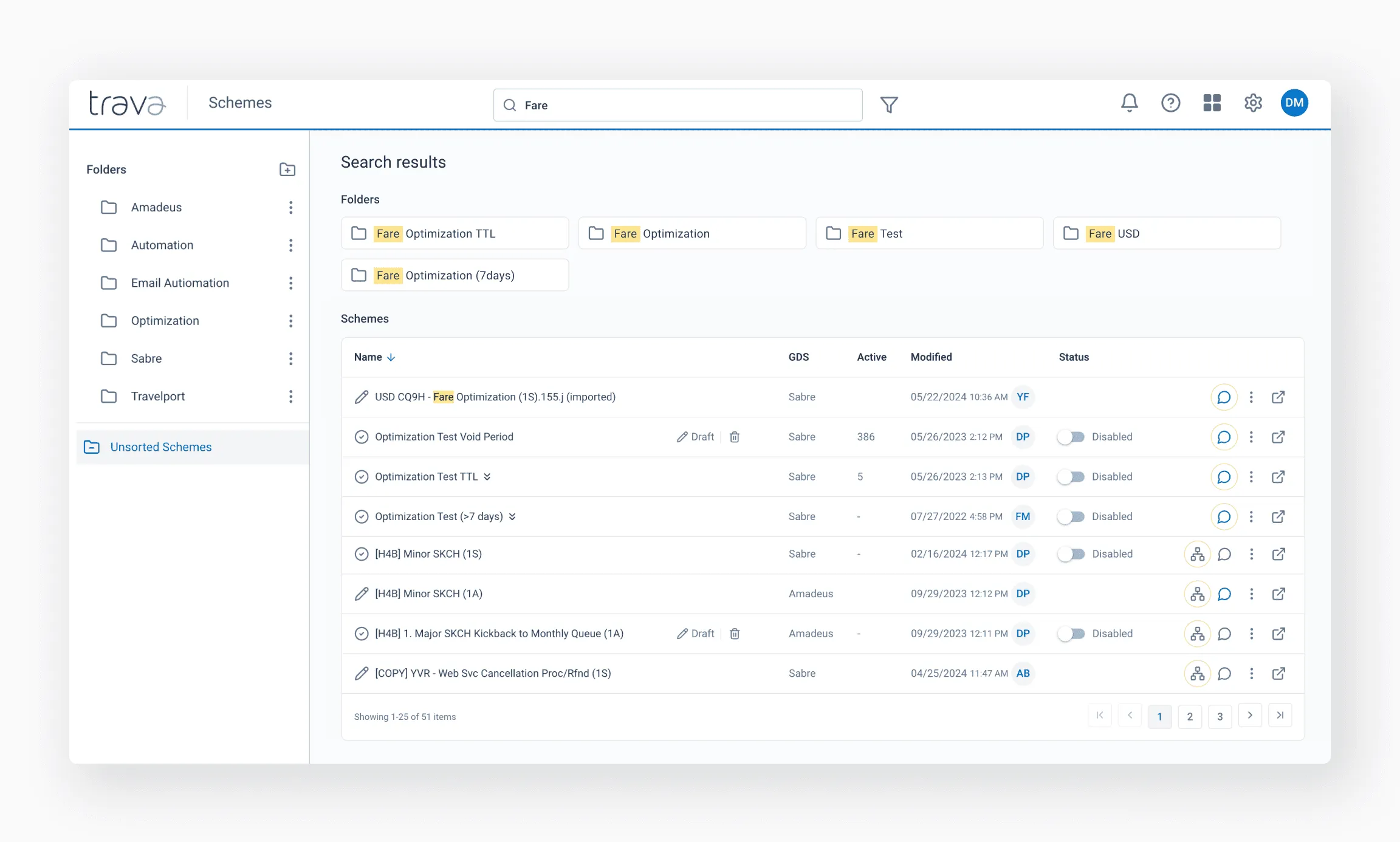
In the search results, the field containing a match for your query will be highlighted in color.
To open a note with a match, hover over the Schemes icon. The match will appear in a tooltip, and by clicking it, you will be taken to the corresponding scheme element.

Clicking on the Dialog button will bring up a pop-up window with the corresponding scheme description.
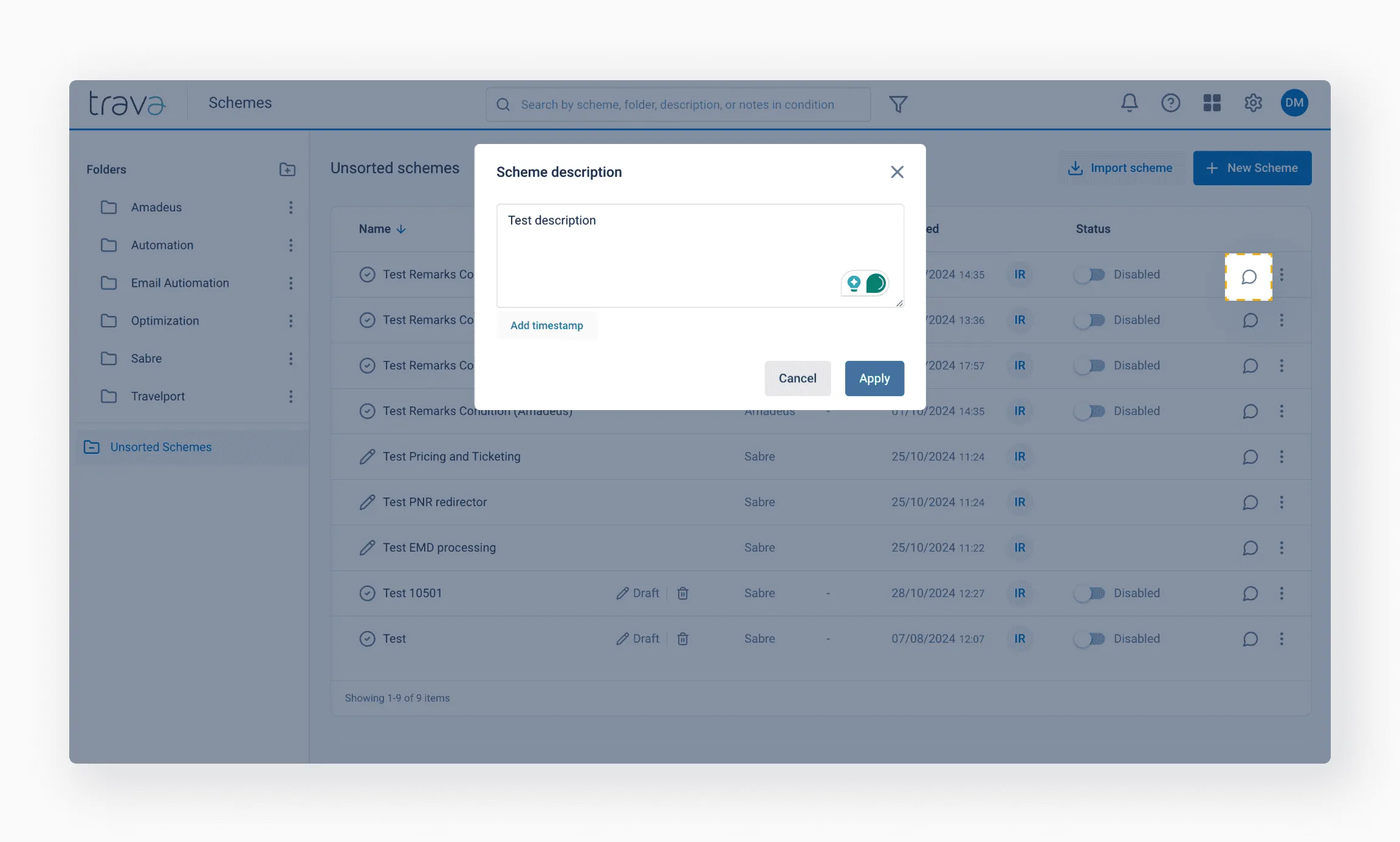
The View in folder icon will take you to the scheme location.
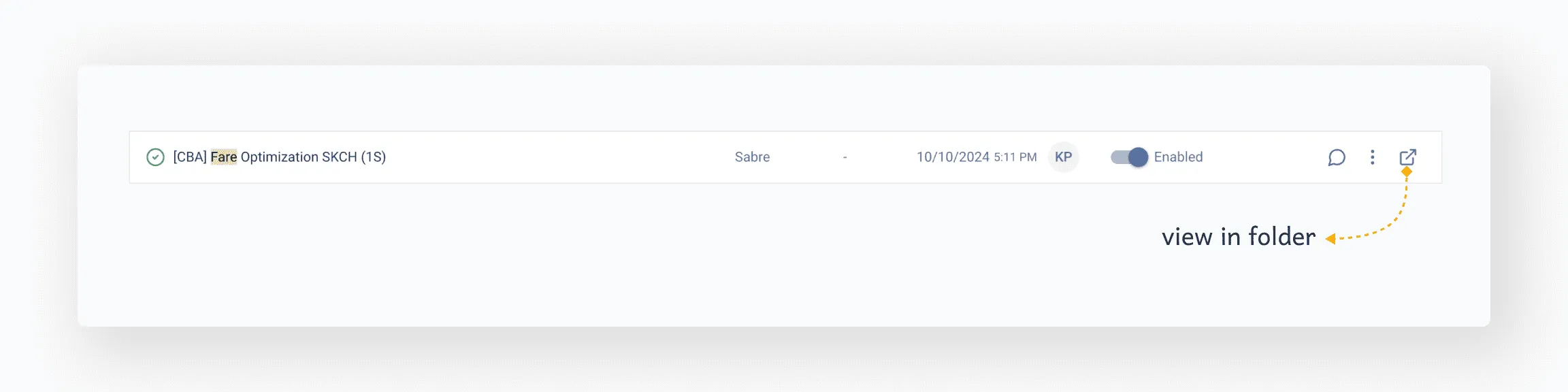
Press Filter and set the search properties.
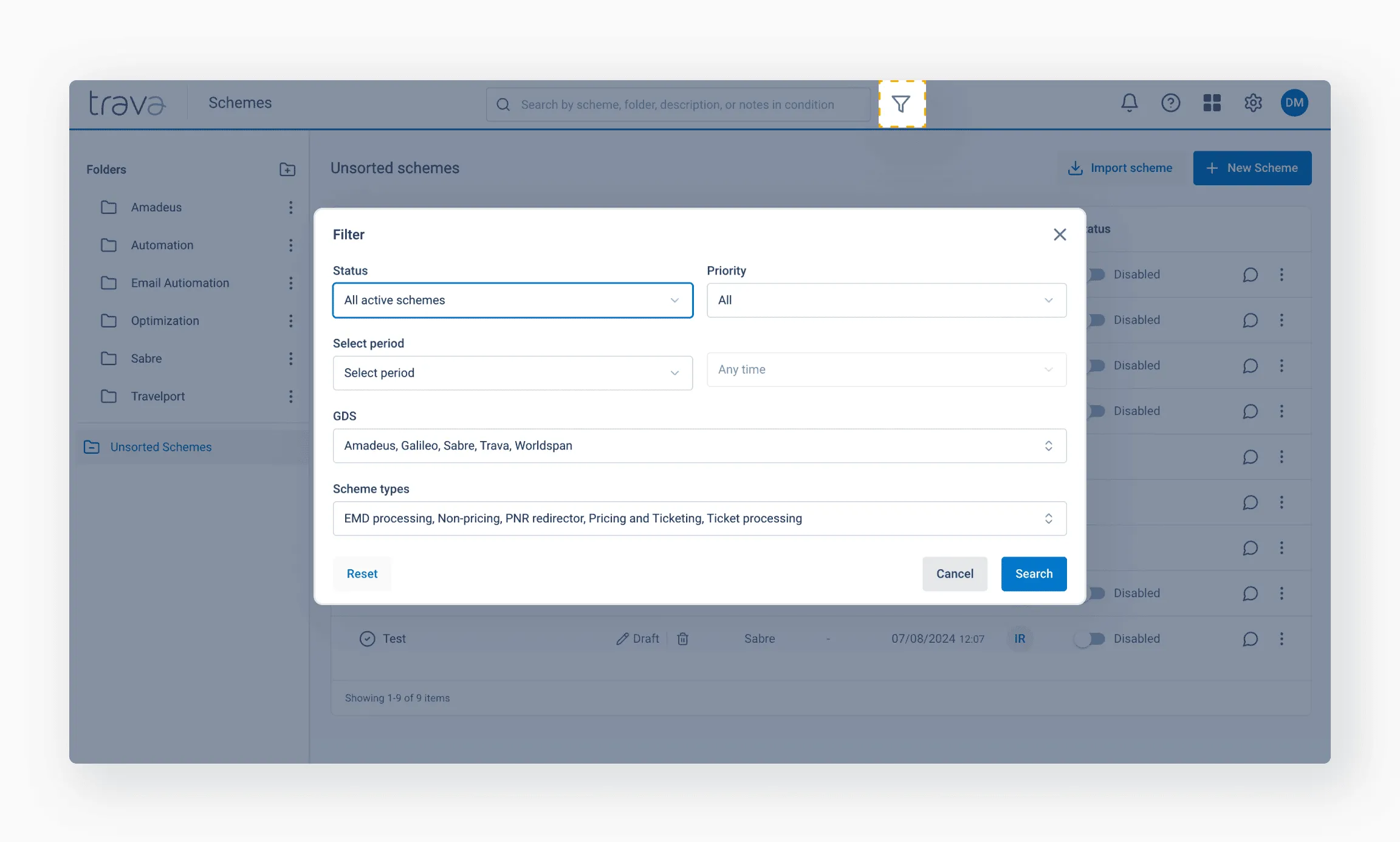
Searching by Enabled/Disabled schemes
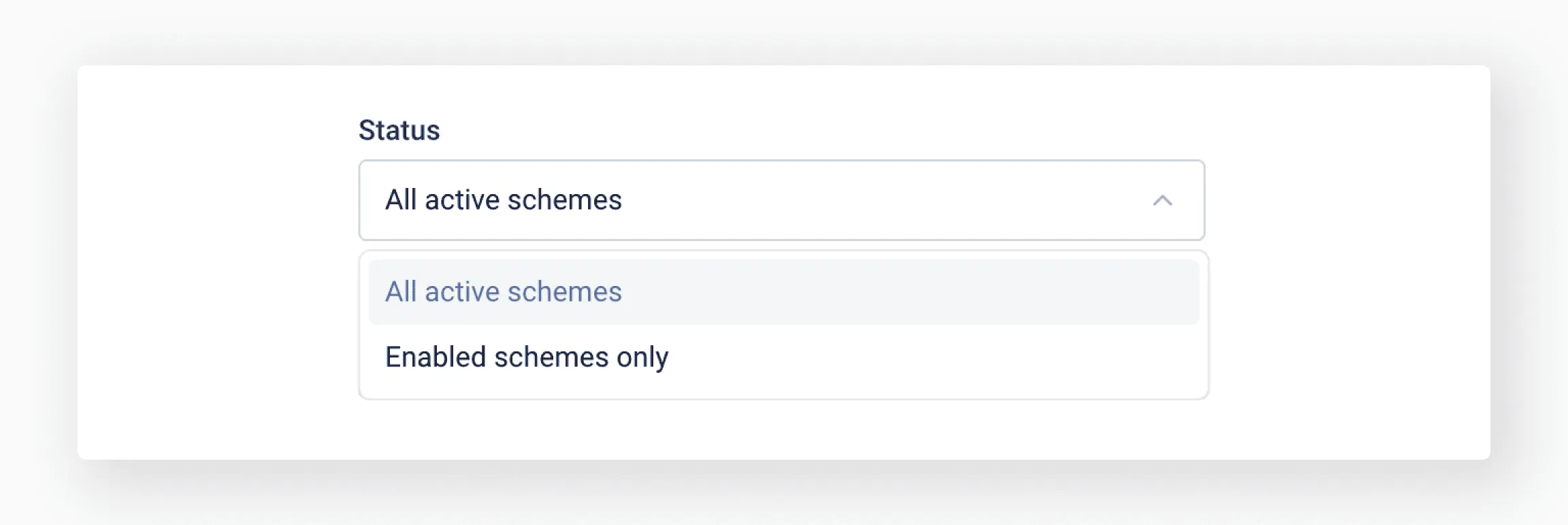
Searching by priority:
- All
- Urgent
- Normal
- Low
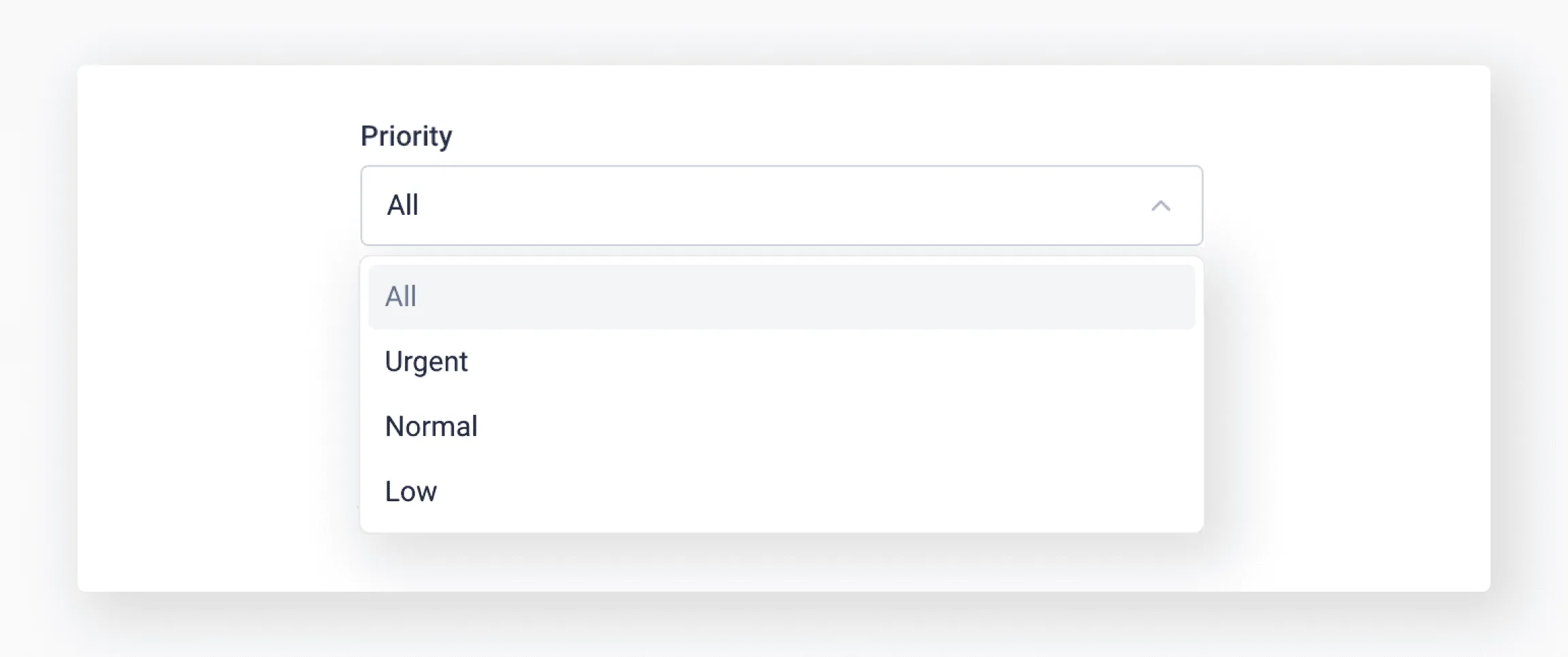
Searching by the time of creating or editing:
- Any time
- Today
- Yesterday
- Last 7 days
- Previous week
- Last 30 days
- Previous month
- Last 365 days
- Previous year
- Custom range
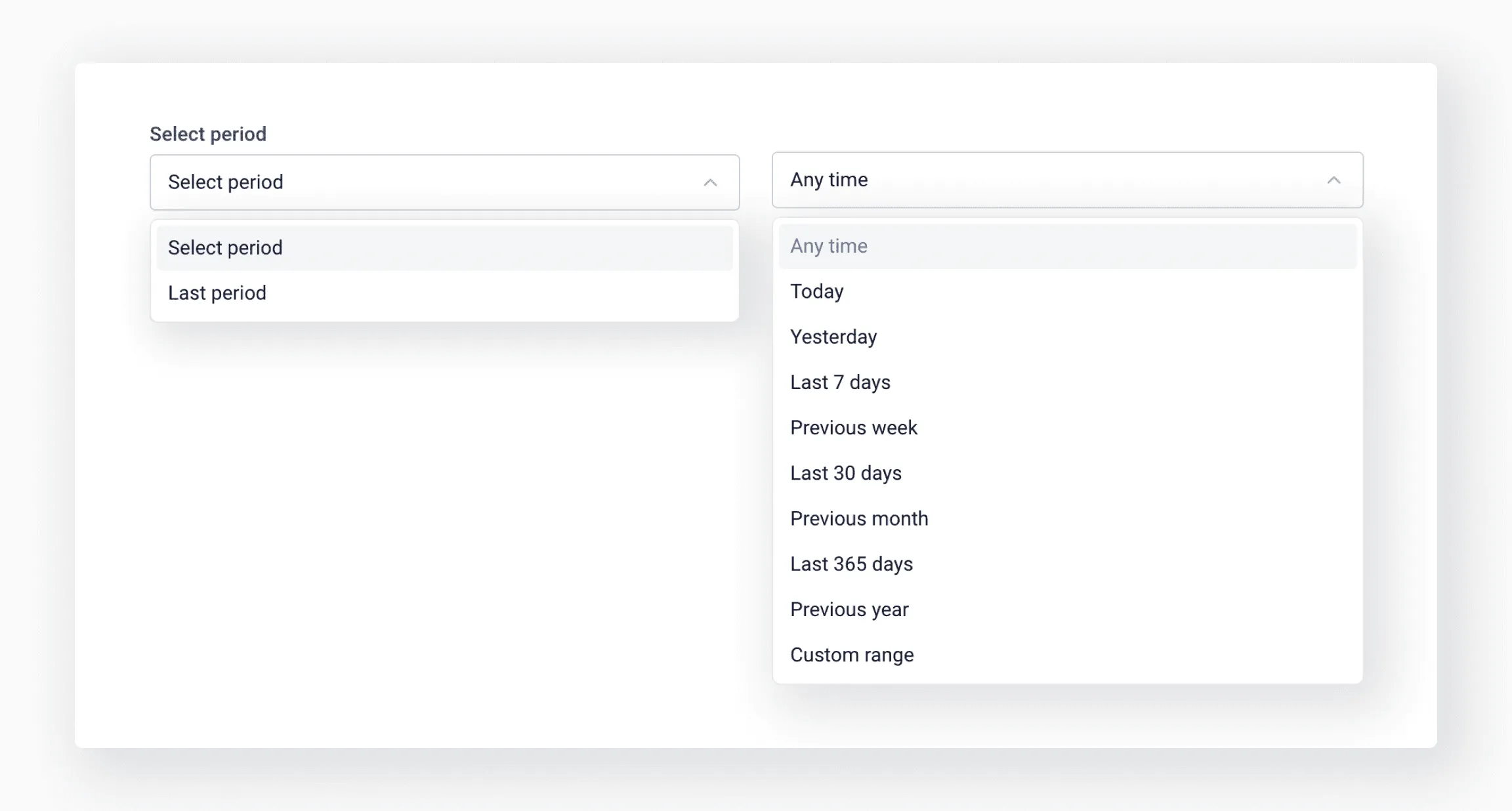
Searching by the source of reservations:
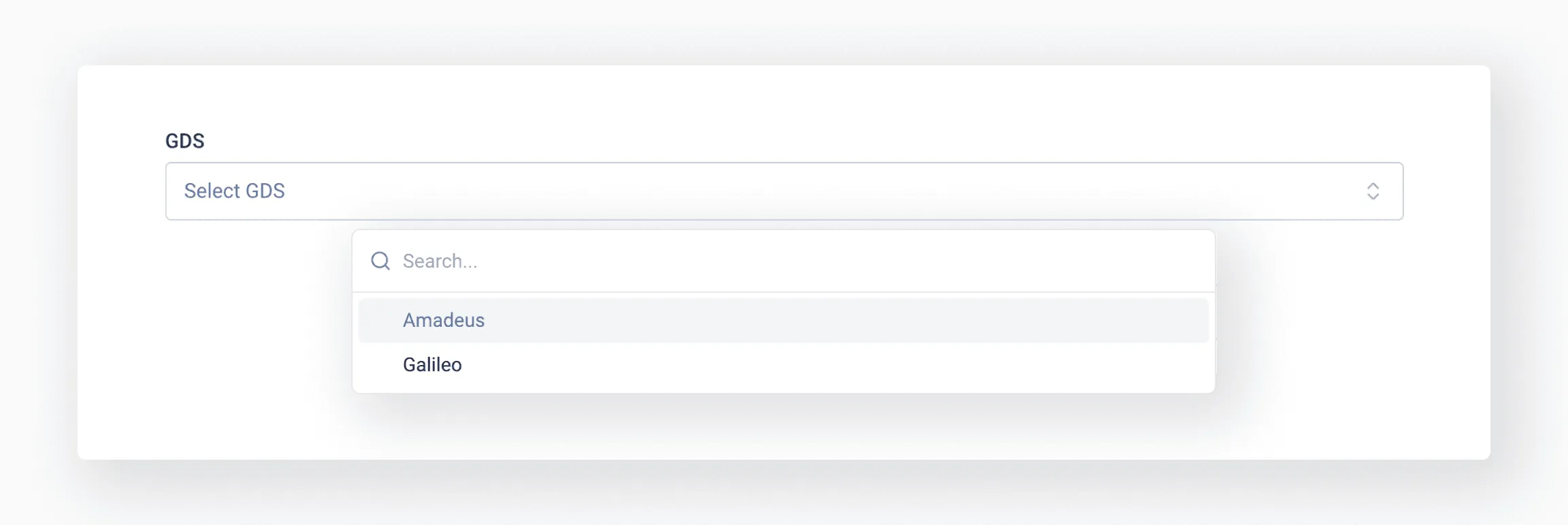
Searching by the scheme type:
- EMD processing
- Mid-Office
- Non-pricing
- PNR redirector
- Pricing and Ticketing
- Ticket processing
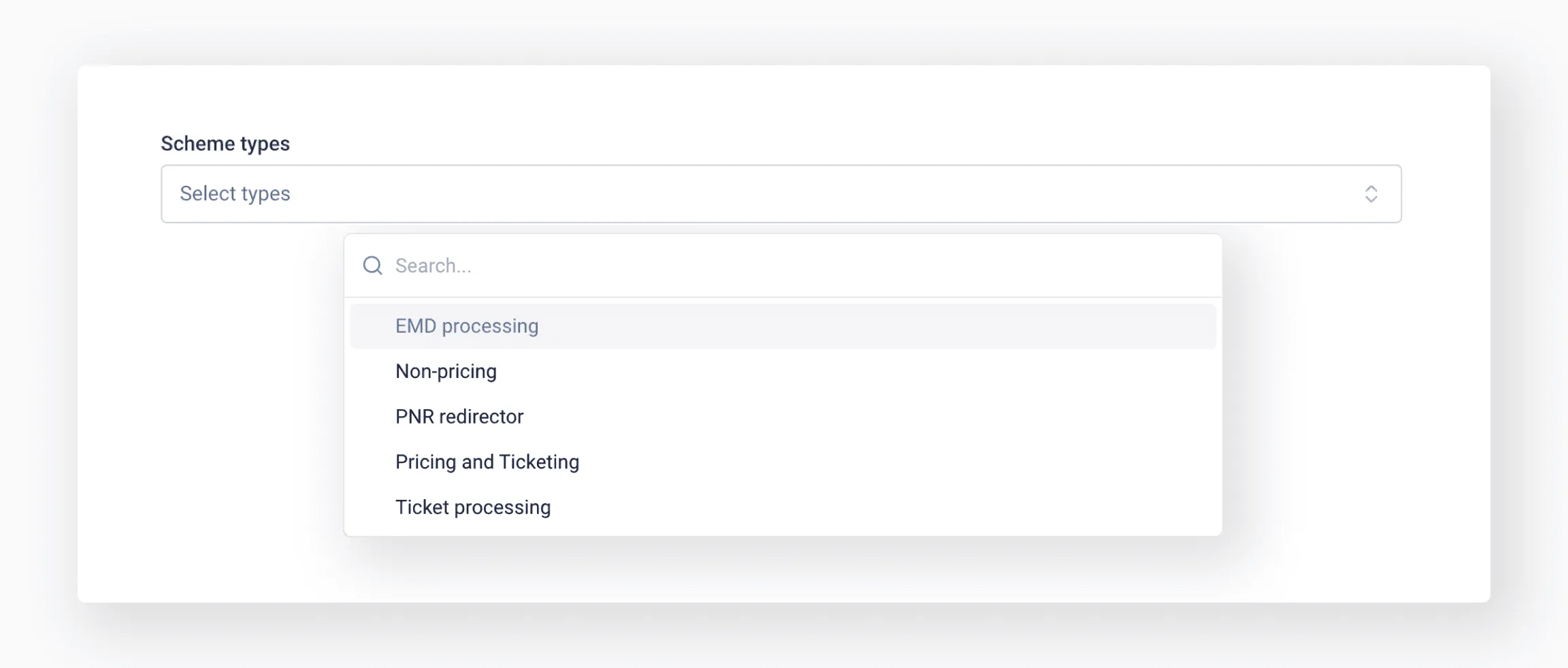
If the Filter button is marked with a blue circle, it means that the search parameters are set.
To reset the parameters, click Reset. You can also press Clear filters on the search results page.
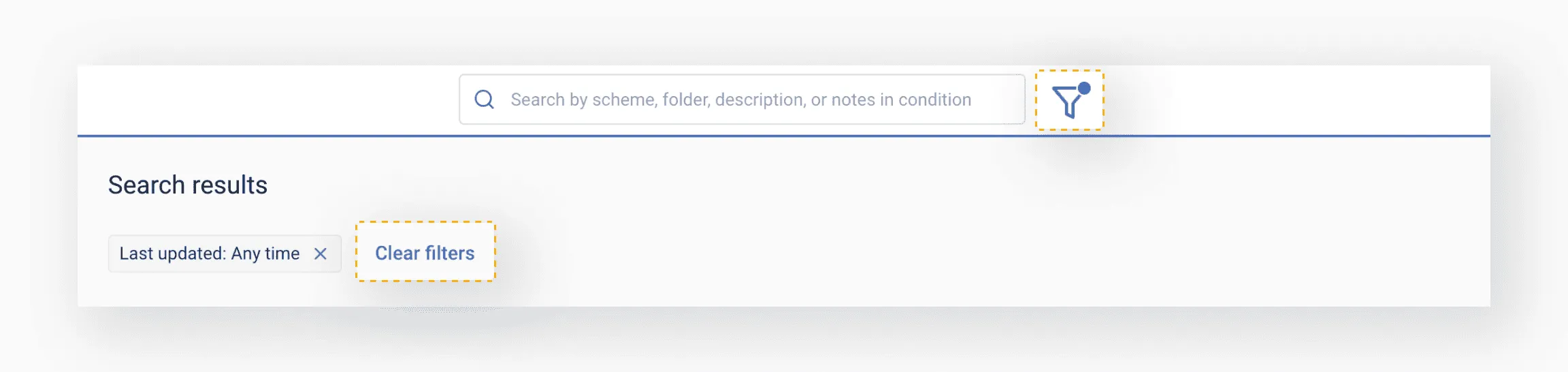
For the most accurate search, use both methods simultaneously: enter a keyword in the search bar and add some properties.
For the most accurate search, use both methods together: enter a keyword in the search bar and add properties.