The Control panel allows you to manage your scheme and view its details. Whether you're creating, editing, or reviewing a scheme’s history, this is your go-to area for monitoring and control.
The Control panel provides quick access to scheme properties. This is the first thing you see when you open a scheme. Use it to edit, save, check, and manage schemes efficiently.
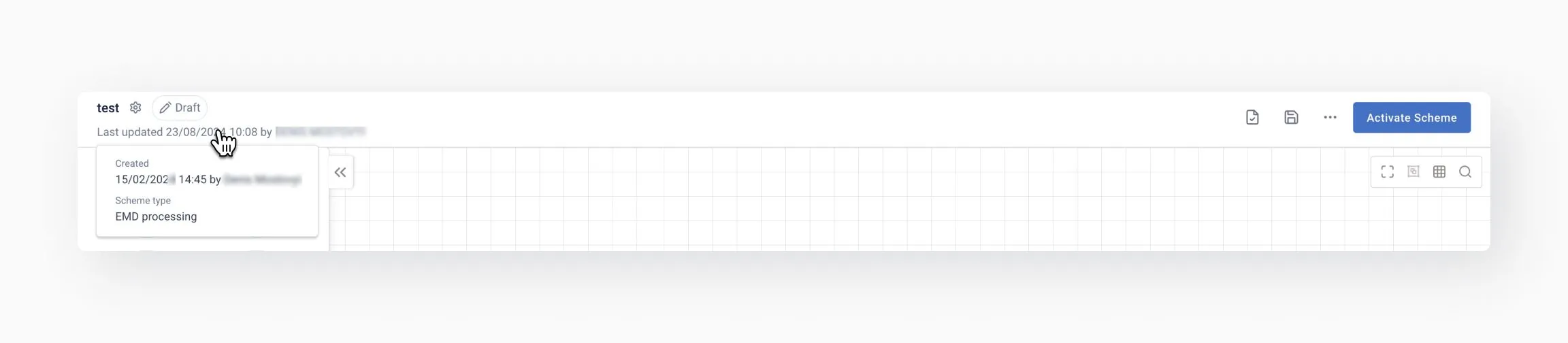
The Control panel lets you check scheme properties, history, and status, helping you streamline your workflow and ensure proper setup.
In the Scheme properties window, you can configure and review the settings of your scheme.
This includes selecting the GDS, setting the operational PCC/OID, defining the scheme's priority, and more.
Learn more: Scheme properties.
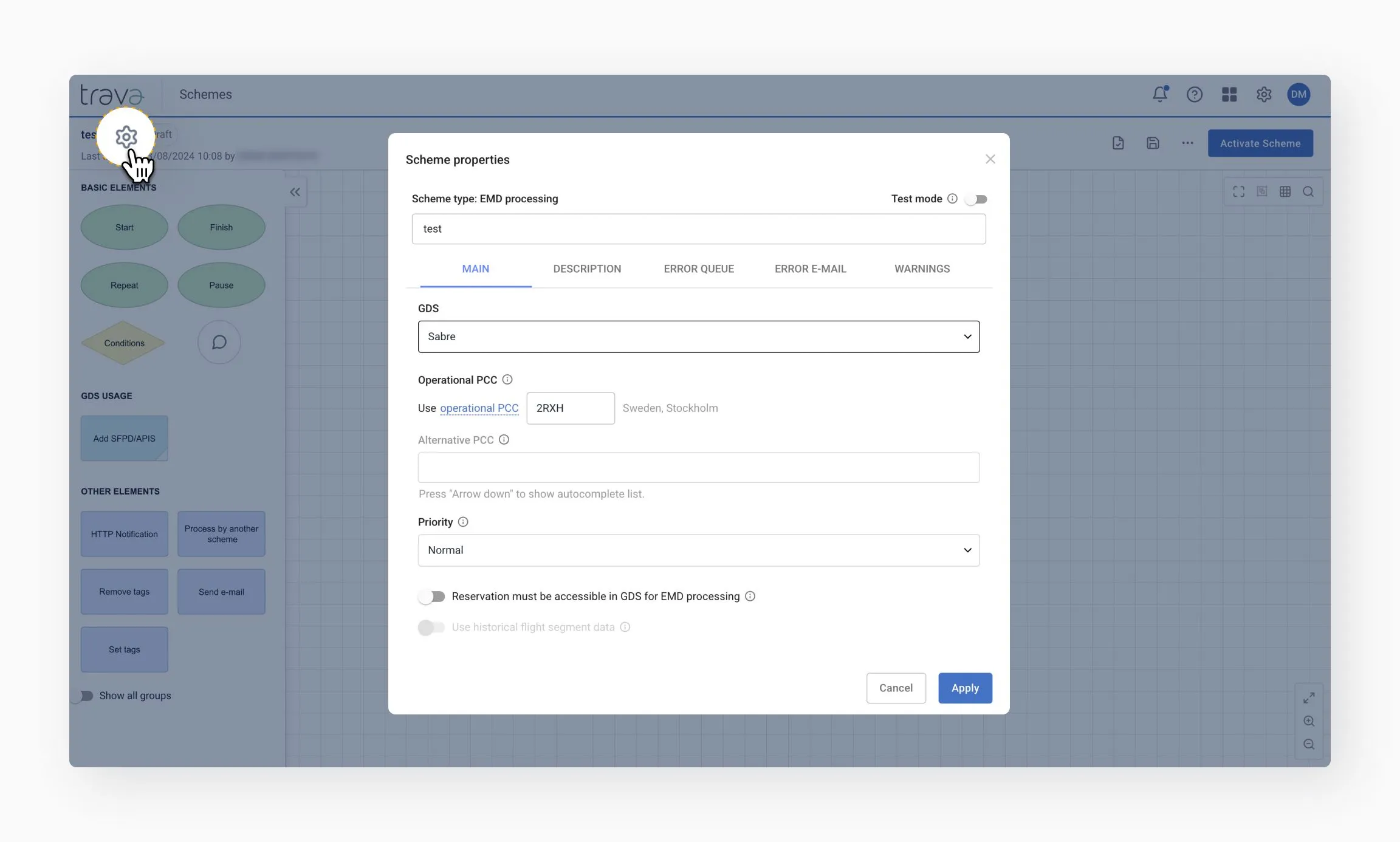
In Draft mode, you can edit these properties, while in Active mode, they are available for viewing only.
The Control panel displays the current status of the scheme, which can be one of the following.
- Draft: The scheme is in editing mode. You can access the toolbar for making changes, edit scheme properties, and check the scheme for errors before activation.
- Active: The scheme is currently in use. You can view its settings and access its history.
- Disabled: The scheme is turned off. You can enable it using the toggle switch.
- Old v.1: This indicates a previous version of the scheme. You can review historical settings and even edit and activate this version if necessary.
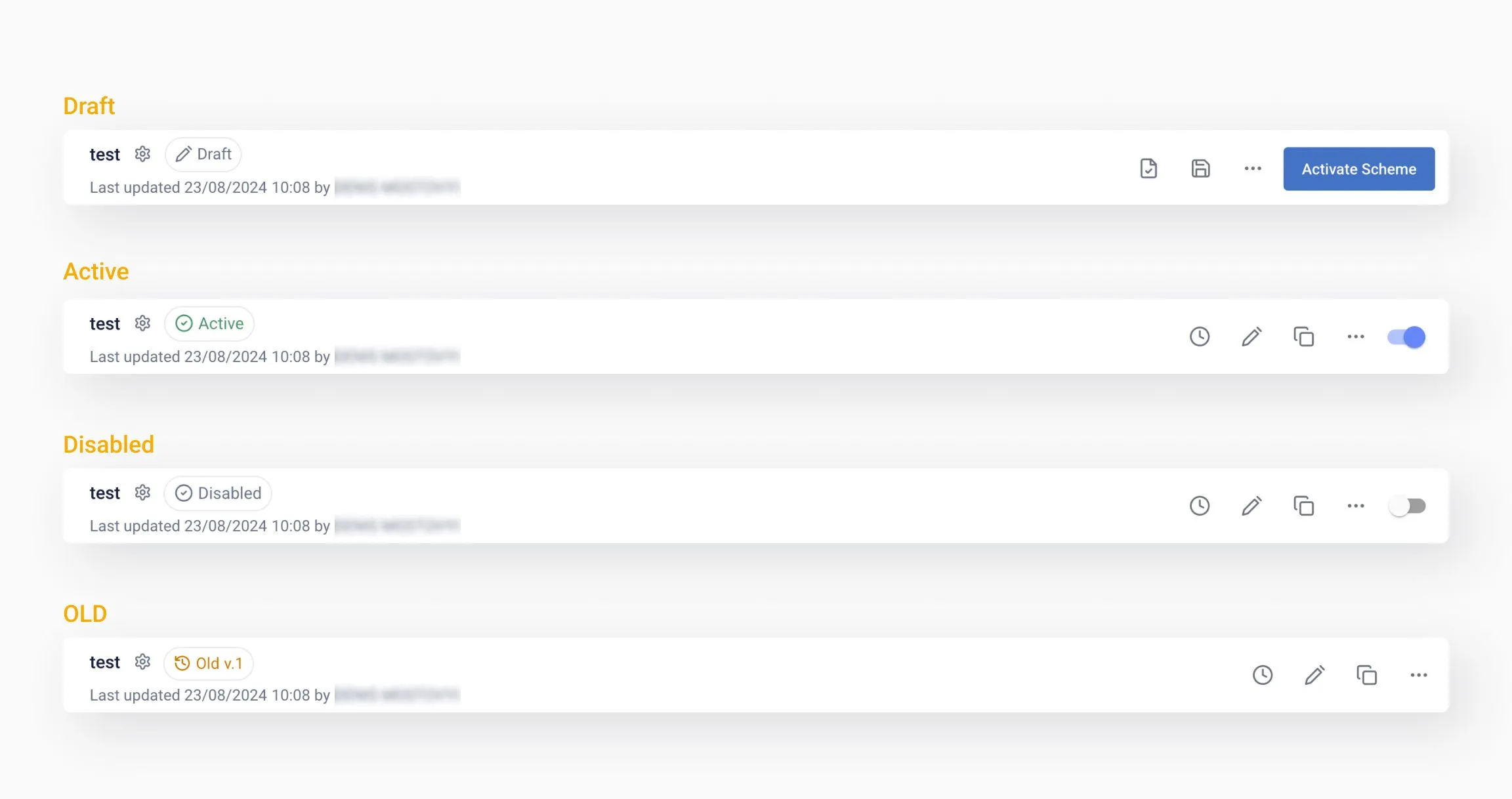
The Scheme history provides a detailed log of all changes made to the scheme since its creation. It includes information about the user who made the changes, the date, and the time.
This feature is invaluable for tracking modifications and understanding the evolution of the scheme.
The Check button validates the scheme during creation and editing, highlighting any errors or misconfigurations to ensure proper setup.
Note that this button does not save changes. It only checks for correctness.
The Save icon lets you save your draft at any point during the editing process. It’s important to save your work regularly, as unsaved changes will be lost if you close the page or navigate away.
Available in Active mode, the Edit icon allows you to edit the existing scheme draft or create a new one.
The Clone icon lets you create an exact copy of the current scheme, including all its settings.
The cloned scheme will have the same name with the word "Clone" appended.
You can adjust the cloned version without affecting the original, but the scheme type cannot be changed.
If you change the GDS and any existing elements in the clone become outdated, they will be marked accordingly:
This menu offers additional options:
- Save to file: Export the current draft as a JSON file for later import
- Delete scheme: Remove the current draft or scheme entirely. Note that if the scheme is linked to other processes, the system will prevent deletion.
The Activate Scheme button is available only in Draft mode. It makes the scheme live, enabling the processing of new and ongoing PNRs.
The toggle switch allows you to enable or disable the scheme for editing.
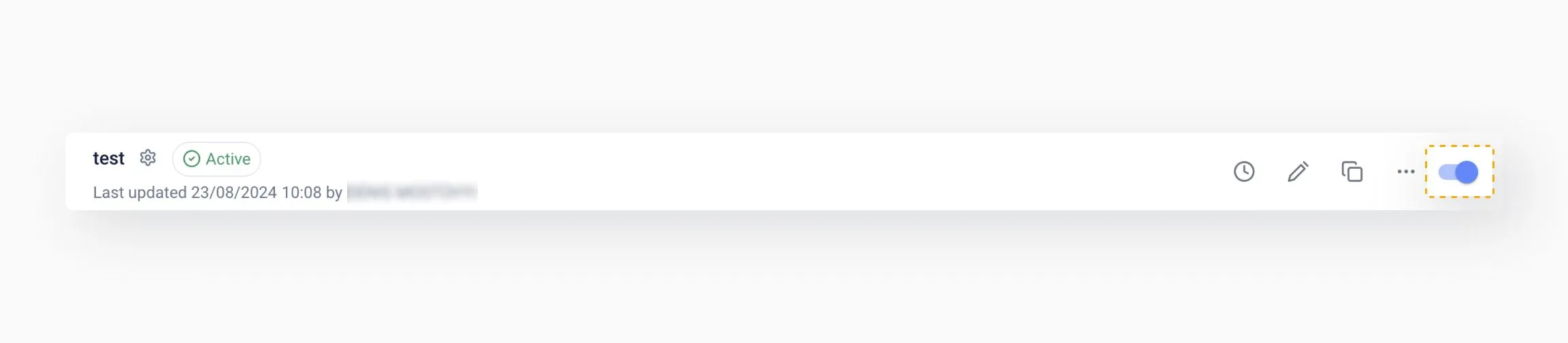
- Save your work regularly: Use the Save button frequently to avoid losing unsaved changes
- Check for errors: Before activating a scheme, use the Check button to ensure all steps are correctly configured
- Leverage the Scheme history: Use this feature to track changes and understand how the scheme has evolved over time
- Clone for customization: If you need a similar scheme with slight modifications, use the Clone feature to save time
- Monitor status: Keep an eye on the scheme's status to ensure it’s in the correct state for your needs
