Scheme history helps track who made changes to a scheme and when. It's a valuable tool for monitoring updates and maintaining transparency in collaborative workflows.
The history log begins when a scheme is first activated. You can view it regardless of its current status. Simply click the Clock icon in the top-right corner of the screen.
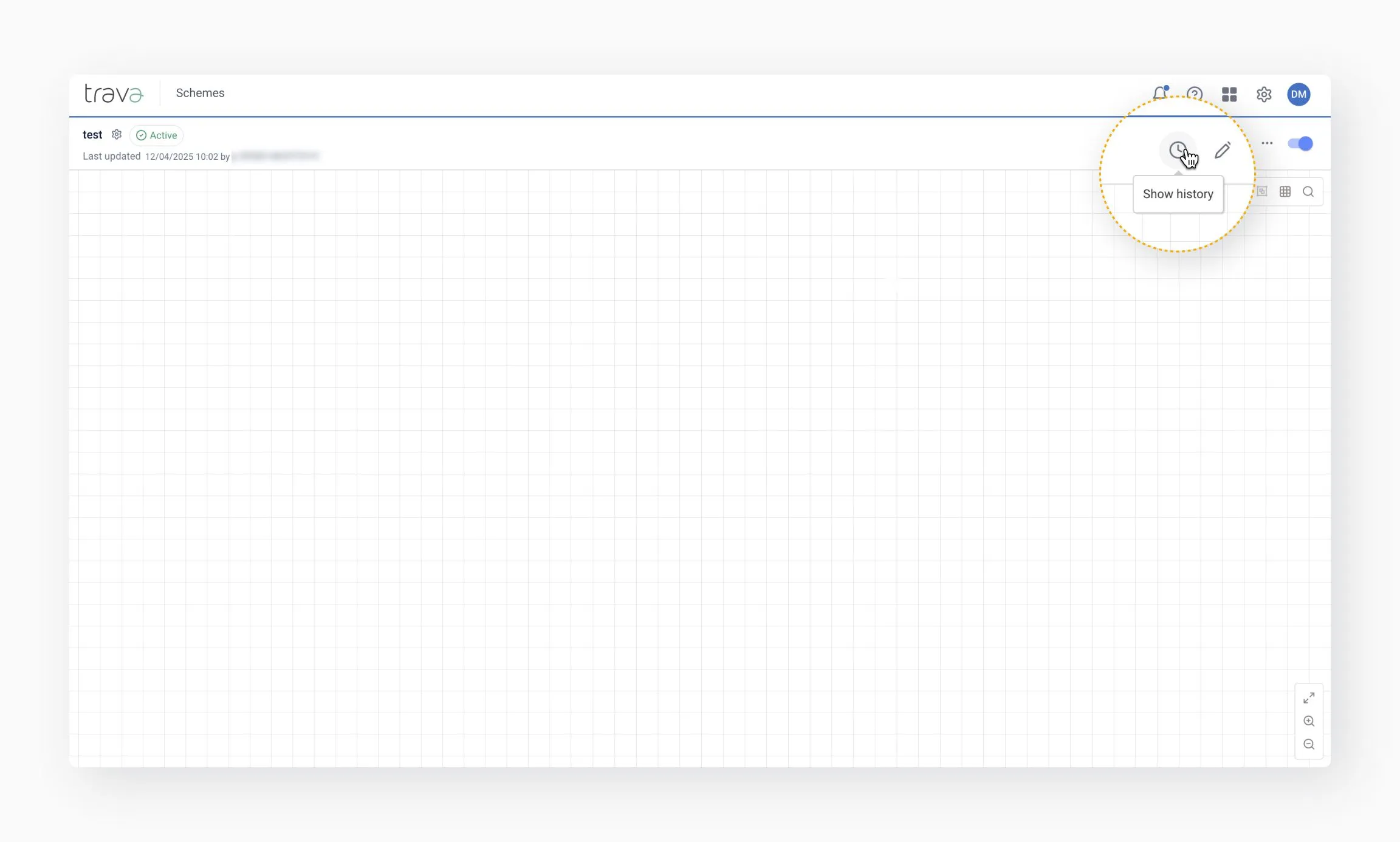
Upon its first activation, the scheme is assigned a version number (e.g., v.1).
Each time a draft is activated thereafter, a new record is created, and a new version number is assigned.
Important: The version will be attributed to the person who activated the draft, even if another user made the changes to it.
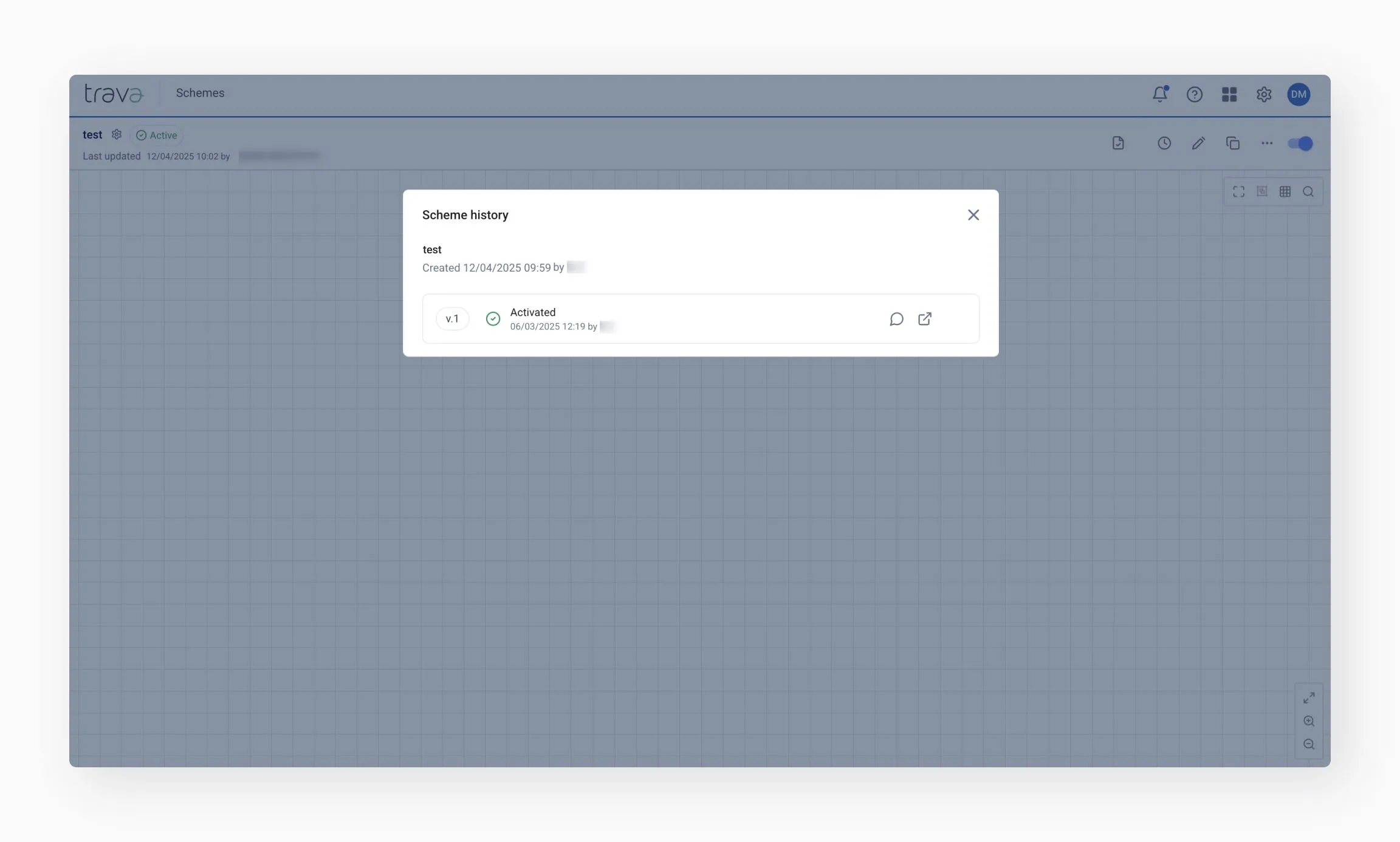
- Each time a scheme is activated and a new version is created, the system records all actions performed
- Click the arrow at the end of a version line to expand and view detailed information
- You’ll see a list of modified elements and the specific actions taken
- Click on an element name to open it in the scheme editor and review its current settings (available for changes made after mid-2024)
You can also view the entire scheme for a specific version by clicking the Open scheme icon.
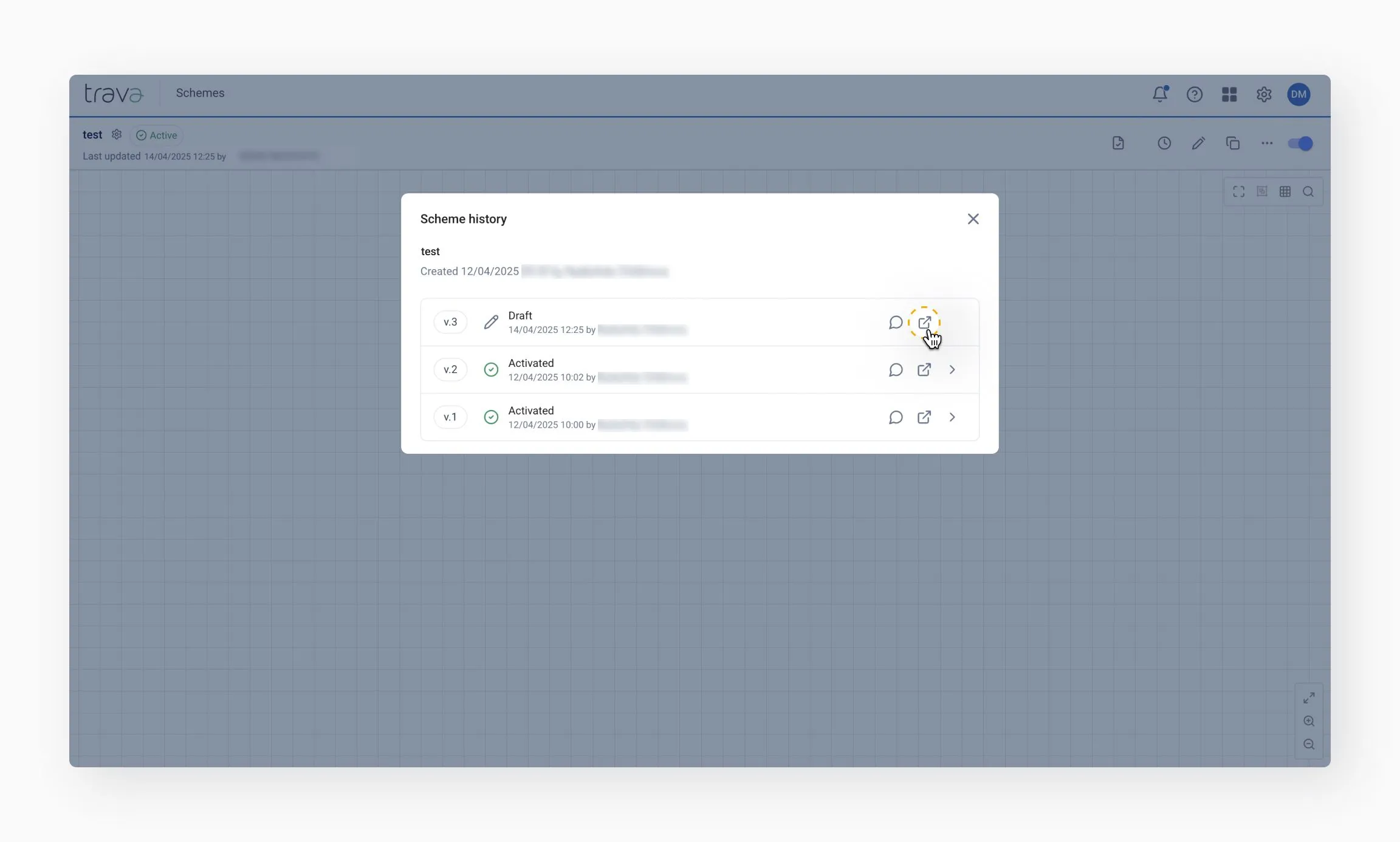
To make the history easier to understand, we recommend adding comments when activating a draft.
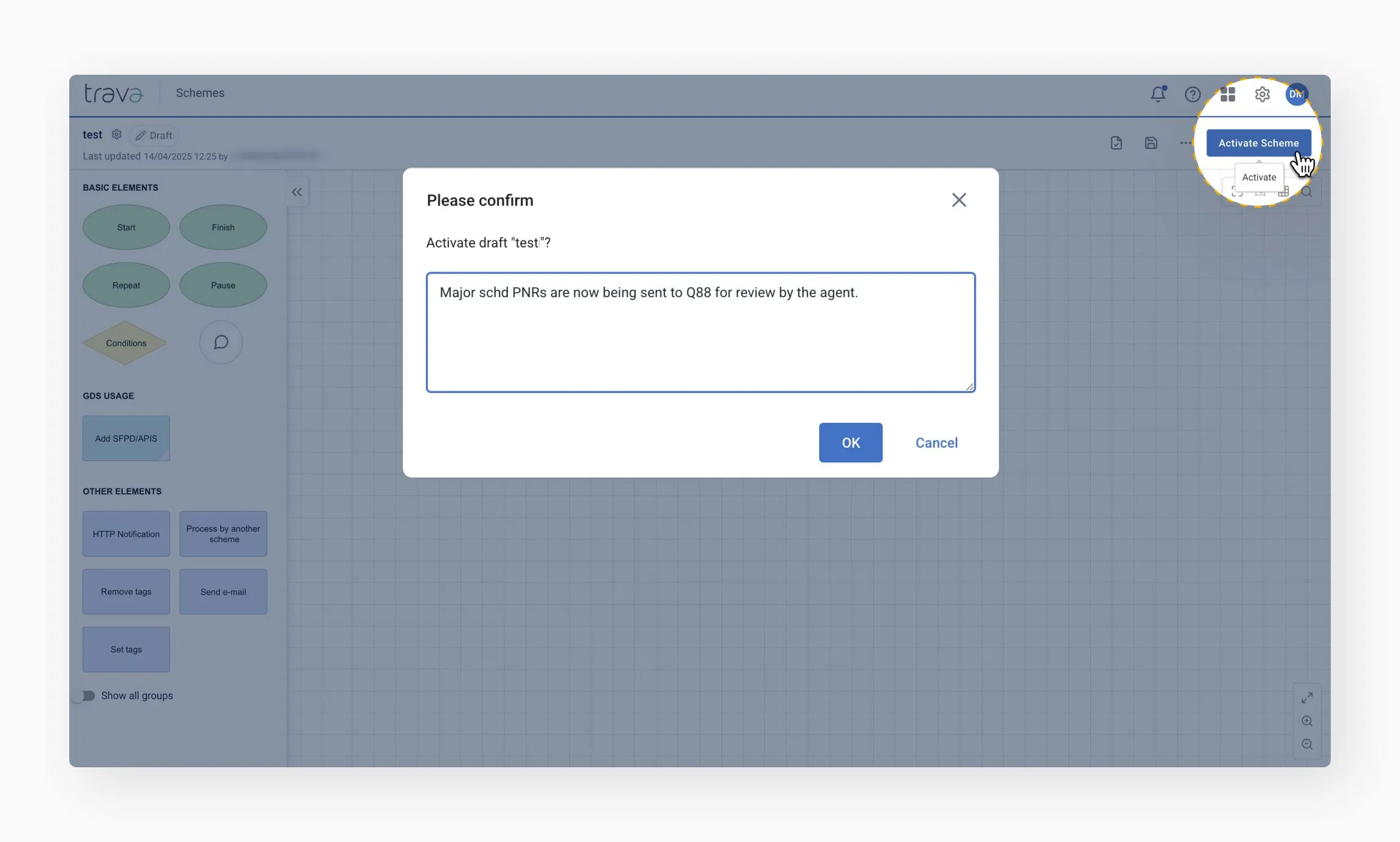
These comments can explain why changes were made and are stored in the version history for future reference.
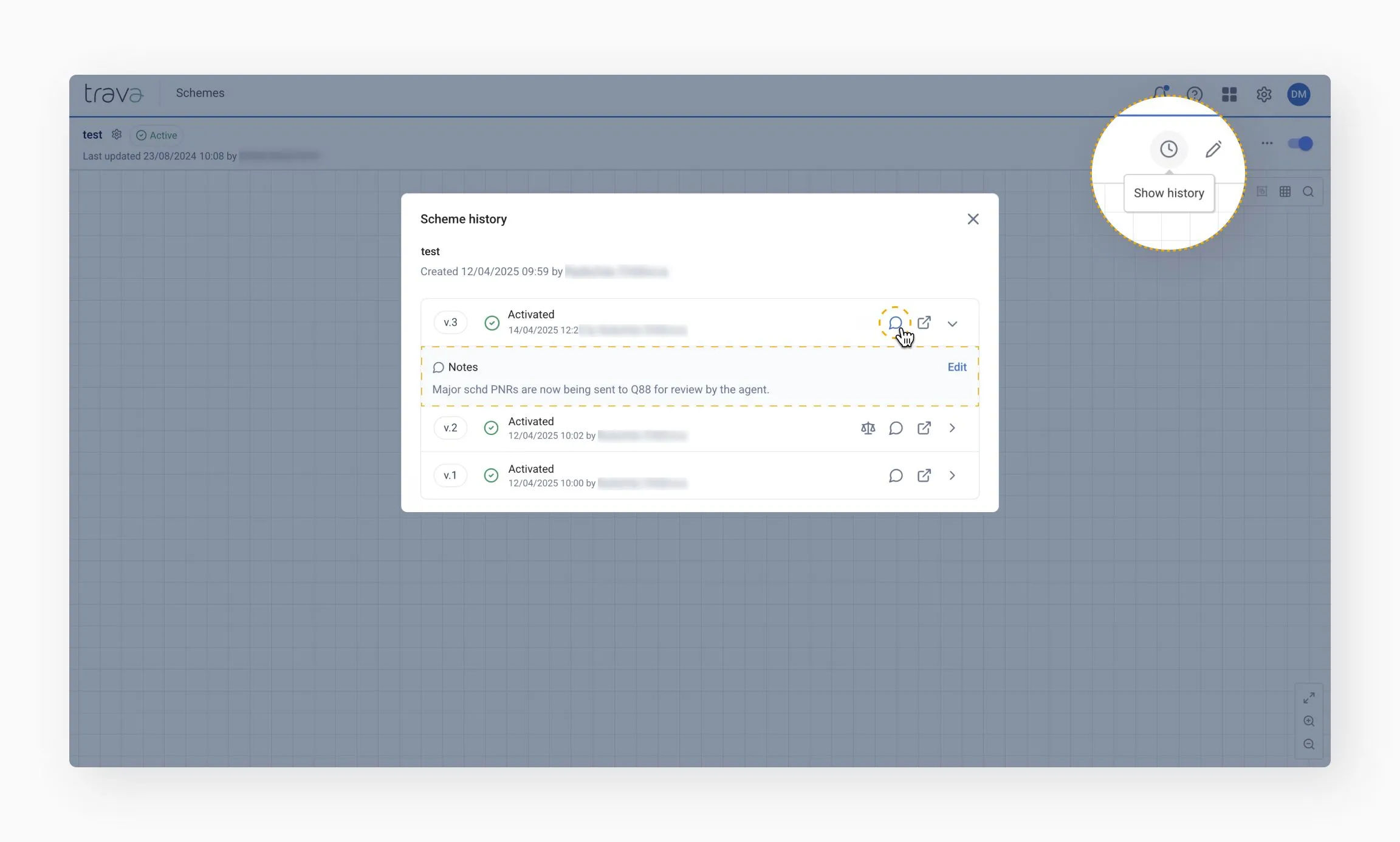
- Use Scheme history to keep track of all changes and ensure accountability across your team
- Always add a comment when activating a draft – it helps others understand the context of your edits
- Remember that the version author is the person who activates the scheme, not necessarily the one who made the edits
- Take advantage of element-level tracking to quickly review what was modified and why
- Regularly check the history log to stay informed and maintain full control over scheme development